扫码一下
查看教程更方便
手风琴菜单和小部件在网站上被广泛应用,主要用于管理大量内容和导航列表。 使用 Bootstrap 折叠插件,我们可以创建手风琴或简单的可折叠面板,而无需编写任何 JavaScript 代码。
以下示例将展示如何使用 Bootstrap 可折叠插件和面板组件构建一个简单的手风琴小部件。
<div class="accordion" id="myAccordion"> <div class="card"> <div class="card-header" id="headingOne"> <h2 class="mb-0"> <button type="button" class="btn btn-link" data-toggle="collapse" data-target="#collapseOne">1. What is HTML?</button> </h2> </div> <div id="collapseOne" class="collapse" aria-labelledby="headingOne" data-parent="#myAccordion"> <div class="card-body"> <p>HTML stands for HyperText Markup Language. HTML is the standard markup language for describing the structure of web pages. <a href="https://www.tutorialrepublic.com/html-tutorial/" target="_blank">Learn more.</a></p> </div> </div> </div> <div class="card"> <div class="card-header" id="headingTwo"> <h2 class="mb-0"> <button type="button" class="btn btn-link collapsed" data-toggle="collapse" data-target="#collapseTwo">2. What is Bootstrap?</button> </h2> </div> <div id="collapseTwo" class="collapse show" aria-labelledby="headingTwo" data-parent="#myAccordion"> <div class="card-body"> <p>Bootstrap is a sleek, intuitive, and powerful front-end framework for faster and easier web development. It is a collection of CSS and HTML conventions. <a href="https://www.tutorialrepublic.com/twitter-bootstrap-tutorial/" target="_blank">Learn more.</a></p> </div> </div> </div> <div class="card"> <div class="card-header" id="headingThree"> <h2 class="mb-0"> <button type="button" class="btn btn-link collapsed" data-toggle="collapse" data-target="#collapseThree">3. What is CSS?</button> </h2> </div> <div id="collapseThree" class="collapse" aria-labelledby="headingThree" data-parent="#myAccordion"> <div class="card-body"> <p>CSS stands for Cascading Style Sheet. CSS allows you to specify various style properties for a given HTML element such as colors, backgrounds, fonts etc. <a href="https://www.jiyik.com/w/css/" target="_blank">Learn more.</a></p> </div> </div> </div> </div>
上面示例显示效果如下
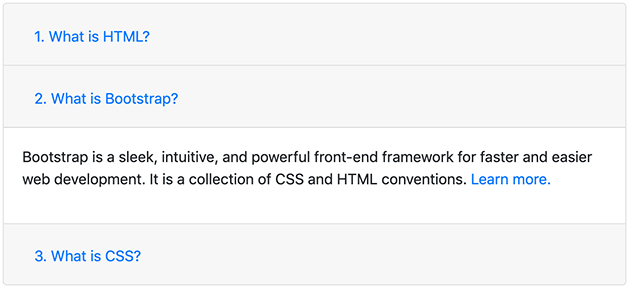
我们还可以向 Bootstrap 手风琴小部件添加加减图标,通过几行 jQuery 代码使其在视觉上更具吸引力,如下所示:
$(document).ready(function(){ // Add minus icon for collapse element which is open by default $(".collapse.show").each(function(){ $(this).prev(".card-header").find(".fa").addClass("fa-minus").removeClass("fa-plus"); }); // Toggle plus minus icon on show hide of collapse element $(".collapse").on('show.bs.collapse', function(){ $(this).prev(".card-header").find(".fa").removeClass("fa-plus").addClass("fa-minus"); }).on('hide.bs.collapse', function(){ $(this).prev(".card-header").find(".fa").removeClass("fa-minus").addClass("fa-plus"); }); });
上面示例显示效果如下所示,我们也可以点击上面的 尝试一下 查看效果
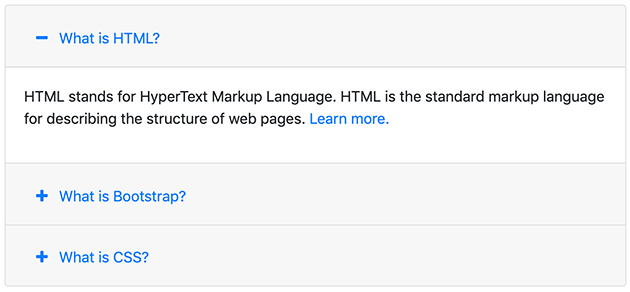
同样,我们可以使用 jQuery 和 CSS 过渡效果向手风琴添加箭头图标 。
上面例子中的 show.bs.collapse 和 hide.bs.collapse 是折叠事件,我们将在本教程稍后部分了解这些事件。
我们可以使用 Bootstrap 折叠功能通过 data 属性展开和折叠任何特定元素,而无需使用 accordion 标记。
<!-- 触发按钮 HTML --> <input type="button" class="btn btn-primary" data-toggle="collapse" data-target="#toggleDemo" value="Toggle Button"> <!-- 折叠元素 HTML --> <div id="toggleDemo" class="collapse show"><p>This is a simple example of expanding and collapsing individual element via data attribute. Click on the <b>Toggle Button</b> button to see the effect.</p></div>
我们刚刚创建了一个可折叠控件,而无需编写任何 JavaScript 代码。 好吧,为了更好的理解,让我们将这段代码的每一部分都一一梳理一遍。
Bootstrap 折叠插件基本上需要两个元素才能正常工作 - 控制器元素,例如按钮或超链接,通过单击要折叠的其他元素,以及可折叠元素本身。
我们还可以通过 JavaScript 手动展开和折叠单个元素——只需在 JavaScript 代码中使用可折叠元素的 id 或类选择器调用 Bootstrap 的 collapse() 方法。
$(document).ready(function(){ $(".btn").click(function(){ $("#toggleDemo").collapse('toggle'); }); });
