git add, git commit and git push are combined into one command
This article discussed two methods that you can use to add, commit, and push files to a remote repository with a single command. When making small changes to a single file, you still need to follow the three-stage process of publishing changes to a remote repository.
Fortunately, you can create a command to add, commit, and push your changes to a remote repository.
git add, git commit, and git push in one command
There are two ways to do this.
Creating Bash Functions
We can create a Bash function to add, commit and push local changes to the remote repository. This function should be stored in the .bashrc file.
The .bashrc file is simply a shell script that defines the configuration for your terminal session.
This file is usually located in your home directory. Your home directory is the directory you start Git Bash from.
If you don’t have a .bashrc file, start Bash and create one using the command below.
$ touch ~/.bashrc
Like .gitconfig file, **.bashrc** is a hidden file. Run the following command to add the function to .bashrc file.
$ notepad ~/.bashrc
This command will open the file in Notepad and you can add the function as shown below.
function acp() {
git add .
git commit -m "$1"
git push origin HEAD
}
git commitThe "**$1**" in the will allow you to provide a custom commit message when running the acp command.
You can give your function any name. Save the file and run the following command to activate the function.
$ source ~/.bashrc
请注意, newer Git versions--loginstart with . In this case, Git only reads the bash_profile file.
As a result, Git will not recognize your .bashrc file. To fix this issue, run the following command.
$ if [ -f ~/.bashrc ]; then . ~/.bashrc; fi
Git will now read your .bashrc file. We can use acp to add, commit, and push changes to the remote in one command as shown below.
$ acp "Update README.md"
This will add, commit, and push our changes to the remote.
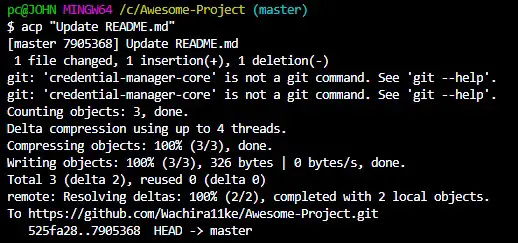
$ Lazygit "Update README.md"
Creating an Alias
As shown in the following figure, we can create an alias to add, commit, and push changes to the remote repository.
$ git config --global alias.lazygit '!f() { git add -A && git commit -m "$@" && git push origin HEAD; }; f'
You can give your alias anything you want.
Note that the
git commit“ ” in the alias$@will allow us to provide a custom commit message when using the alias on the command line.
Since we named our alias lazygit, we would run:
$ git lazygit "Update LICENSE.md"
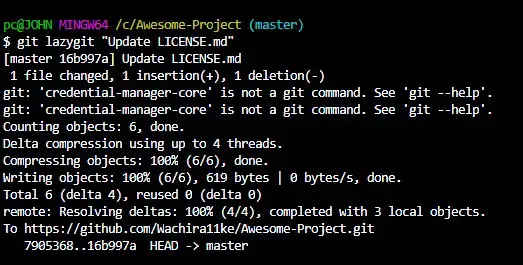
You can add, commit, and push a command by creating a Bash function or by creating an alias for your .bashrc file. We have seen how to create both by adding the option to customize the commit message.
For reprinting, please send an email to 1244347461@qq.com for approval. After obtaining the author's consent, kindly include the source as a link.
Related Articles
Git installation and establishment of local warehouse service
Publish Date:2025/04/05 Views:89 Category:Git
-
Git is a distributed version control system: the client does not only extract the latest version of the file snapshot, but also completely mirrors the original code repository. It has the following advantages: a. Since every extraction oper
git remote operation——multiple remote repositories for one project
Publish Date:2025/04/05 Views:131 Category:Git
-
Multiple remote repositories for a git project In our git project, the command to operate the remote repository information is $ git remote # 查看当前所有的远程仓库的名称 $ git remote -v # 查看远程仓库的名称和远程仓
Git cherry pick command usage
Publish Date:2025/04/05 Views:190 Category:Git
-
git cherry-pick is a powerful command that allows us to select an arbitrary Git commit by reference and attach it to the HEAD of the current working branch. Cherry picking is the act of picking a commit from one branch and applying it to an
Comparison between Git merge and Git rebase
Publish Date:2025/04/05 Views:171 Category:Git
-
The git rebase command may seem like Git wizardry to beginners, but if used carefully, it can actually make life easier for your development team. In this article, we compare git rebase with the related git merge command and identify all th
How to fix Git error Error: src refspec master does not match any
Publish Date:2025/04/05 Views:124 Category:Git
-
When using Git, we may encounter the error "src refspace master does not match any". Here's what the error means and how to fix it. What does src refspec master does not match any Mean in Git mean? We may encounter this error when we try to
Rebase local branch when pulling changes from remote repository branch in Git
Publish Date:2025/04/05 Views:144 Category:Git
-
This article will cover the basics of rebasing your local branch when pulling changes from a remote repository branch in Git. We use the version control system Git to track changes made to files. We commit changes in a local branch in our l
Undo Git Stash
Publish Date:2025/04/04 Views:187 Category:Git
-
This article explains how to make and save changes to a repository. Git allows you to save changes locally and push them to a server when needed. In Git, we don't use the term save , but commit . We use git add , git commit , and git stash
View a list of cache entries in Git
Publish Date:2025/04/04 Views:59 Category:Git
-
We often need to pause our work and focus on something else in our development environment. Therefore, we may need to temporarily save our current work and focus on a different one. We may want to resume our original work later. git stash T
Git stores specific files
Publish Date:2025/04/04 Views:115 Category:Git
-
This article will cover storing changes to only specific files in Git. In Git, when we make some changes in our working tree, we may have some changes which may or may not be staged in our local repo. We may now wish to save these changes f

