Flutter 数据库概念
Flutter 提供了许多高级软件包来处理数据库。 最重要的软件包是
- sqflite - 用于访问和操作 SQLite 数据库,以及
- firebase_database - 用于访问和操作来自 Google 的云托管 NoSQL 数据库。
在本章中,让我们详细讨论它们中的每一个。
SQLite
SQLite 数据库是事实上和标准的基于 SQL 的嵌入式数据库引擎。它是小型且经过时间考验的数据库引擎。 sqflite 包提供了很多功能来高效地使用 SQLite 数据库。它提供了操作 SQLite 数据库引擎的标准方法。 sqflite 包提供的核心功能如下
- 创建/打开(openDatabase 方法)一个 SQLite 数据库。
- 针对 SQLite 数据库执行 SQL 语句(执行方法)。
- 高级查询方法(查询方法)可减少从 SQLite 数据库查询和获取信息所需的代码。
让我们创建一个产品应用程序,使用 sqflite 包从标准 SQLite 数据库引擎存储和获取产品信息,并了解 SQLite 数据库和 sqflite 包背后的概念。
- 在 Android Studio 中创建一个新的 Flutter 应用程序 product_sqlite_app。
- 将默认启动代码 (main.dart) 替换为我们的 product_rest_app 代码。
- 将 assets 文件夹从 product_nav_app 复制到 product_rest_app 并在 *pubspec.yaml` 文件中添加资源。
flutter:
assets:
- assets/appimages/floppy.png
- assets/appimages/iphone.png
- assets/appimages/laptop.png
- assets/appimages/pendrive.png
- assets/appimages/pixel.png
- assets/appimages/tablet.png
在pubspec.yaml文件中配置sqflite包如下
dependencies: sqflite: any
在任何地方使用 sqflite 的最新版本号
在pubspec.yaml文件中配置path_provider包如下所示
dependencies: path_provider: any
在这里,path_provider 包用于获取系统的临时文件夹路径和应用程序的路径。
Android Studio 会提醒 pubspec.yaml 已更新。

单击获取依赖项选项。 Android Studio 将从 Internet 获取包并为应用程序正确配置它。
在数据库中,我们需要主键、id 作为附加字段以及名称、价格等产品属性,因此,在 Product 类中添加 id 属性。 另外,添加一个新方法 toMap 将产品对象转换为 Map 对象。 fromMap 和 toMap 用于序列化和反序列化 Product 对象,它用于数据库操作方法。
class Product {
final int id;
final String name;
final String description;
final int price;
final String image;
static final columns = ["id", "name", "description", "price", "image"];
Product(this.id, this.name, this.description, this.price, this.image);
factory Product.fromMap(Map<String, dynamic> data) {
return Product(
data['id'],
data['name'],
data['description'],
data['price'],
data['image'],
);
}
Map<String, dynamic> toMap() => {
"id": id,
"name": name,
"description": description,
"price": price,
"image": image
};
}
在 lib 文件夹中新建一个文件 Database.dart 来编写SQLite相关的功能。
在 Database.dart 中导入必要的导入语句。
import 'dart:async';
import 'dart:io';
import 'package:path/path.dart';
import 'package:path_provider/path_provider.dart';
import 'package:sqflite/sqflite.dart';
import 'Product.dart';
请注意以下几点 -
- async用于编写异步方法。
- io用于访问文件和目录。
- path用于访问与文件路径相关的 dart 核心实用程序功能。
- path_provider用于获取临时和应用程序路径。
- sqflite用于操作 SQLite 数据库。
创建一个新类SQLiteDbProvider
声明一个基于单例的静态 SQLiteDbProvider 对象,如下所示 -
class SQLiteDbProvider {
SQLiteDbProvider._();
static final SQLiteDbProvider db = SQLiteDbProvider._();
static Database _database;
}
SQLiteDBProvoider 对象及其方法可以通过静态 db 变量访问。
SQLiteDBProvoider.db.<emthod>
创建一个方法来获取 Future<Database> 类型的数据库(Future 选项)。在创建数据库本身的过程中创建产品表并加载初始数据。
Future<Database> get database async {
if (_database != null)
return _database;
_database = await initDB();
return _database;
}
initDB() async {
Directory documentsDirectory = await getApplicationDocumentsDirectory();
String path = join(documentsDirectory.path, "ProductDB.db");
return await openDatabase(
path,
version: 1,
onOpen: (db) {},
onCreate: (Database db, int version) async {
await db.execute(
"CREATE TABLE Product ("
"id INTEGER PRIMARY KEY,"
"name TEXT,"
"description TEXT,"
"price INTEGER,"
"image TEXT" ")"
);
await db.execute(
"INSERT INTO Product ('id', 'name', 'description', 'price', 'image')
values (?, ?, ?, ?, ?)",
[1, "iPhone", "iPhone is the stylist phone ever", 1000, "iphone.png"]
);
await db.execute(
"INSERT INTO Product ('id', 'name', 'description', 'price', 'image')
values (?, ?, ?, ?, ?)",
[2, "Pixel", "Pixel is the most feature phone ever", 800, "pixel.png"]
);
await db.execute(
"INSERT INTO Product ('id', 'name', 'description', 'price', 'image')
values (?, ?, ?, ?, ?)",
[3, "Laptop", "Laptop is most productive development tool", 2000, "laptop.png"]\
);
await db.execute(
"INSERT INTO Product ('id', 'name', 'description', 'price', 'image')
values (?, ?, ?, ?, ?)",
[4, "Tablet", "Laptop is most productive development tool", 1500, "tablet.png"]
);
await db.execute(
"INSERT INTO Product
('id', 'name', 'description', 'price', 'image')
values (?, ?, ?, ?, ?)",
[5, "Pendrive", "Pendrive is useful storage medium", 100, "pendrive.png"]
);
await db.execute(
"INSERT INTO Product
('id', 'name', 'description', 'price', 'image')
values (?, ?, ?, ?, ?)",
[6, "Floppy Drive", "Floppy drive is useful rescue storage medium", 20, "floppy.png"]
);
}
);
}
在这里,我们使用了以下方法 -
- getApplicationDocumentsDirectory - 返回应用程序目录路径
- join - 用于创建系统特定路径。我们用它来创建数据库路径。
- openDatabase - 用于打开 SQLite 数据库
- onOpen - 用于在打开数据库时编写代码
- onCreate - 用于在第一次创建数据库时编写代码
- db.execute - 用于执行 SQL 查询。它接受查询。如果查询有占位符 (?),则它接受值作为第二个参数中的列表。
编写一个方法来获取数据库中的所有产品
Future<List<Product>> getAllProducts() async {
final db = await database;
List<Map>
results = await db.query("Product", columns: Product.columns, orderBy: "id ASC");
List<Product> products = new List();
results.forEach((result) {
Product product = Product.fromMap(result);
products.add(product);
});
return products;
}
在这里,我们做了以下工作 -
- 使用查询方法获取所有产品信息。query 提供了查询表信息的快捷方式,而无需编写整个查询。query 方法将通过使用我们的输入(如列、orderBy 等)自行生成正确的查询,
- 使用 Product 的 fromMap 方法通过循环结果对象来获取产品详细信息,结果对象包含表中的所有行。
编写一个方法来获取特定于id的产品
Future<Product> getProductById(int id) async {
final db = await database;
var result = await db.query("Product", where: "id = ", whereArgs: [id]);
return result.isNotEmpty ? Product.fromMap(result.first) : Null;
}
在这里,我们使用 where 和 whereArgs 来应用过滤器。
创建三个方法——插入、更新和删除方法,从数据库中插入、更新和删除产品。
insert(Product product) async {
final db = await database;
var maxIdResult = await db.rawQuery(
"SELECT MAX(id)+1 as last_inserted_id FROM Product");
var id = maxIdResult.first["last_inserted_id"];
var result = await db.rawInsert(
"INSERT Into Product (id, name, description, price, image)"
" VALUES (?, ?, ?, ?, ?)",
[id, product.name, product.description, product.price, product.image]
);
return result;
}
update(Product product) async {
final db = await database;
var result = await db.update("Product", product.toMap(),
where: "id = ?", whereArgs: [product.id]); return result;
}
delete(int id) async {
final db = await database;
db.delete("Product", where: "id = ?", whereArgs: [id]);
}
Database.dart 的最终代码如下
import 'dart:async';
import 'dart:io';
import 'package:path/path.dart';
import 'package:path_provider/path_provider.dart';
import 'package:sqflite/sqflite.dart';
import 'Product.dart';
class SQLiteDbProvider {
SQLiteDbProvider._();
static final SQLiteDbProvider db = SQLiteDbProvider._();
static Database _database;
Future<Database> get database async {
if (_database != null)
return _database;
_database = await initDB();
return _database;
}
initDB() async {
Directory documentsDirectory = await
getApplicationDocumentsDirectory();
String path = join(documentsDirectory.path, "ProductDB.db");
return await openDatabase(
path, version: 1,
onOpen: (db) {},
onCreate: (Database db, int version) async {
await db.execute(
"CREATE TABLE Product ("
"id INTEGER PRIMARY KEY,"
"name TEXT,"
"description TEXT,"
"price INTEGER,"
"image TEXT"")"
);
await db.execute(
"INSERT INTO Product ('id', 'name', 'description', 'price', 'image')
values (?, ?, ?, ?, ?)",
[1, "iPhone", "iPhone is the stylist phone ever", 1000, "iphone.png"]
);
await db.execute(
"INSERT INTO Product ('id', 'name', 'description', 'price', 'image')
values (?, ?, ?, ?, ?)",
[2, "Pixel", "Pixel is the most feature phone ever", 800, "pixel.png"]
);
await db.execute(
"INSERT INTO Product ('id', 'name', 'description', 'price', 'image')
values (?, ?, ?, ?, ?)",
[3, "Laptop", "Laptop is most productive development tool", 2000, "laptop.png"]
);
await db.execute(
"INSERT INTO Product ('id', 'name', 'description', 'price', 'image')
values (?, ?, ?, ?, ?)",
[4, "Tablet", "Laptop is most productive development tool", 1500, "tablet.png"]
);
await db.execute(
"INSERT INTO Product ('id', 'name', 'description', 'price', 'image')
values (?, ?, ?, ?, ?)",
[5, "Pendrive", "Pendrive is useful storage medium", 100, "pendrive.png"]
);
await db.execute(
"INSERT INTO Product ('id', 'name', 'description', 'price', 'image')
values (?, ?, ?, ?, ?)",
[6, "Floppy Drive", "Floppy drive is useful rescue storage medium", 20, "floppy.png"]
);
}
);
}
Future<List<Product>> getAllProducts() async {
final db = await database;
List<Map> results = await db.query(
"Product", columns: Product.columns, orderBy: "id ASC"
);
List<Product> products = new List();
results.forEach((result) {
Product product = Product.fromMap(result);
products.add(product);
});
return products;
}
Future<Product> getProductById(int id) async {
final db = await database;
var result = await db.query("Product", where: "id = ", whereArgs: [id]);
return result.isNotEmpty ? Product.fromMap(result.first) : Null;
}
insert(Product product) async {
final db = await database;
var maxIdResult = await db.rawQuery("SELECT MAX(id)+1 as last_inserted_id FROM Product");
var id = maxIdResult.first["last_inserted_id"];
var result = await db.rawInsert(
"INSERT Into Product (id, name, description, price, image)"
" VALUES (?, ?, ?, ?, ?)",
[id, product.name, product.description, product.price, product.image]
);
return result;
}
update(Product product) async {
final db = await database;
var result = await db.update(
"Product", product.toMap(), where: "id = ?", whereArgs: [product.id]
);
return result;
}
delete(int id) async {
final db = await database;
db.delete("Product", where: "id = ?", whereArgs: [id]);
}
}
更改获取产品信息的主要方法。
void main() {
runApp(MyApp(products: SQLiteDbProvider.db.getAllProducts()));
}
在这里,我们使用 getAllProducts 方法从数据库中获取所有产品。
运行应用程序并查看结果。它将类似于前面的示例,访问产品服务 API,除了产品信息是从本地 SQLite 数据库存储和获取的。
云防火墙
Firebase 是一个 BaaS 应用程序开发平台。它提供了许多特性来加速移动应用程序的开发,如身份验证服务、云存储等,Firebase 的主要特性之一是 Cloud Firestore,一个基于云的实时 NoSQL 数据库。
Flutter 提供了一个特殊的包 cloud_firestore 来使用 Cloud Firestore 进行编程。让我们在 Cloud Firestore 中创建一个在线产品商店,并创建一个应用程序来访问产品商店。
在 Android Studio 中创建一个新的 Flutter 应用程序 product_firebase_app。
将默认启动代码 (main.dart) 替换为我们的product_rest_app代码。
将 Product.dart 文件从 product_rest_app 复制到 lib 文件夹中。
class Product {
final String name;
final String description;
final int price;
final String image;
Product(this.name, this.description, this.price, this.image);
factory Product.fromMap(Map<String, dynamic> json) {
return Product(
json['name'],
json['description'],
json['price'],
json['image'],
);
}
}
将 assets 文件夹从 product_rest_app 复制到 product_firebase_app 并在 pubspec.yaml 文件中添加资源。
flutter:
assets:
- assets/appimages/floppy.png
- assets/appimages/iphone.png
- assets/appimages/laptop.png
- assets/appimages/pendrive.png
- assets/appimages/pixel.png
- assets/appimages/tablet.png
在 pubspec.yaml 文件中配置 cloud_firestore 包,如下所示 -
dependencies: cloud_firestore: ^0.9.13+1
在这里,使用最新版本的 cloud_firestore 包。
Android Studio 将提醒 pubspec.yaml 已更新,如下所示 -

单击获取依赖项选项。Android Studio 将从 Internet 获取包并为应用程序正确配置它。
使用以下步骤在 Firebase 中创建一个项目 -
- 通过在
https://firebase.google.com/pricing/选择免费计划来创建一个 Firebase 帐户。 - 创建 Firebase 帐户后,它将重定向到项目概览页面。它列出了所有基于 Firebase 的项目,并提供了一个创建新项目的选项。
- 单击添加项目,它将打开一个项目创建页面。
- 输入 products app db 作为项目名称,然后单击 Create project 选项。
- 转到 *Firebase 控制台。
- 单击项目概述。它会打开项目概览页面。
- 点击安卓图标。它将打开特定于 Android 开发的项目设置。
- 输入 Android 包名称,com.tutorialspoint.flutterapp.product_firebase_app。
- 单击注册应用程序。它会生成一个项目配置文件 google_service.json。
- 下载 google_service.json,然后将其移动到项目的 android/app 目录中。该文件是我们的应用程序和 Firebase 之间的连接。
- 打开 android/app/build.gradle 并包含以下代码 -
apply plugin: 'com.google.gms.google-services'
打开 android/build.gradle 并包含以下配置 -
buildscript {
repositories {
// ...
}
dependencies {
// ...
classpath 'com.google.gms:google-services:3.2.1' // new
}
}
在这里,插件和类路径用于读取 google_service.json 文件。
打开 android/app/build.gradle 并包含以下代码。
android {
defaultConfig {
...
multiDexEnabled true
}
...
}
dependencies {
...
compile 'com.android.support: multidex:1.0.3'
}
此依赖项使 android 应用程序能够使用多个 dex 功能。
- 按照 Firebase 控制台中的其余步骤操作,或者直接跳过它。
使用以下步骤在新创建的项目中创建产品商店 -
- 转到 Firebase 控制台。
- 打开新创建的项目。
- 单击左侧菜单中的数据库选项。
- 单击创建数据库选项。
- 单击以测试模式启动,然后单击启用。
- 单击添加集合。输入产品作为集合名称,然后单击下一步。
- 输入示例产品信息,如图所示
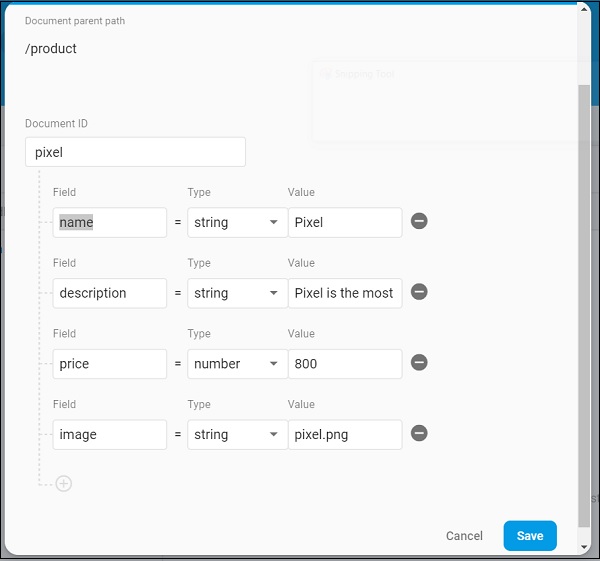
使用添加文档选项添加附加产品信息。
打开 main.dart 文件并导入 Cloud Firestore 插件文件并删除 http 包。
import 'package:cloud_firestore/cloud_firestore.dart';
移除 parseProducts 并更新 fetchProducts 以从 Cloud Firestore 而不是产品服务 API 获取产品。
Stream<QuerySnapshot> fetchProducts() {
return Firestore.instance.collection('product').snapshots(); }
在这里,Firestore.instance.collection 方法用于访问云存储中可用的产品集合。Firestore.instance.collection 提供了许多选项来过滤集合以获取必要的文档。但是,我们没有应用任何过滤器来获取所有产品信息。
Cloud Firestore 通过 Dart Stream 概念提供集合,因此将 MyApp 和 MyHomePage 小部件中的产品类型从 Future<list<Product>> 修改为 Stream<QuerySnapshot>。
将 MyHomePage 小部件的构建方法更改为使用 StreamBuilder 而不是 FutureBuilder。
@override
Widget build(BuildContext context) {
return Scaffold(
appBar: AppBar(title: Text("Product Navigation")),
body: Center(
child: StreamBuilder<QuerySnapshot>(
stream: products, builder: (context, snapshot) {
if (snapshot.hasError) print(snapshot.error);
if(snapshot.hasData) {
List<DocumentSnapshot>
documents = snapshot.data.documents;
List<Product>
items = List<Product>();
for(var i = 0; i < documents.length; i++) {
DocumentSnapshot document = documents[i];
items.add(Product.fromMap(document.data));
}
return ProductBoxList(items: items);
} else {
return Center(child: CircularProgressIndicator());
}
},
),
)
);
}
在这里,我们以 List<DocumentSnapshot> 类型获取产品信息。由于我们的小部件 ProductBoxList 与文档不兼容,因此我们将文档转换为 List<Product> 类型并进一步使用它。
最后,运行应用程序并查看结果。由于我们使用了与SQLite 应用程序相同的产品信息,并且仅更改了存储介质,因此生成的应用程序看起来与SQLite 应用程序应用程序相同。
