Fixed: Git Is Not Recognized as an Internal or External Command error
This article discusses three methods we can use to fix "git" Is Not Recognized as an Internal or External Command when using Git in the Windows Command Prompt .
This is a frequently reported error by users who prefer running Git commands on CMD instead of Git Bash. If you are a Command Prompt fanatic struggling with this error, we got you.
Fix 'git' Is Not Recognized as an Internal or External Command error
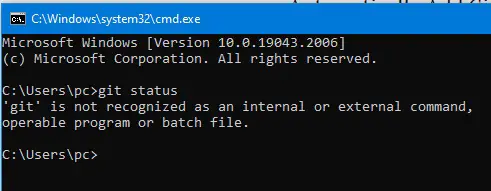
Before you can fix an error or any problem, you must first determine the cause.
So, what causes 'git' is not recognized as a internal or external commandthe error?
- The Git path is not set or is set incorrectly in the variable.
- The command prompt runs during the Git installation.
We can use the following three troubleshooting guides to resolve this issue.
Reopen the command prompt
If you have CMD always running on your computer and install Git without closing the terminal, you are likely to face this error. This issue occurs because your system is unable to update the command prompt with the latest variable changes.
Closing and opening the command prompt should do the trick. If the paths are set correctly, you should be able to use Git on CMD without encountering errors.
Automatically add Git PATH to your variables
This section is for people who don't want to mess with their PATH variable.
You can use the Git GUI to automatically create and add the path for you. You will have to uninstall and reinstall Git.
Follow the steps below to fix 'git' is not recognized as a internal or external command error.
- Open the Run dialog box using Windows+R. To open Programs and Features, type "appwiz.cl" and press Enter.
- In the Programs and Features tab, find your Git entry, right-click it and select Uninstall to remove Git from your computer.
- Once completed, download the latest Git executable or use the one you used to install Git on your computer earlier.
-
Follow the prompts and leave everything as default. Once you are in the Adjusting your PATH environment tab, select the second option as shown below.
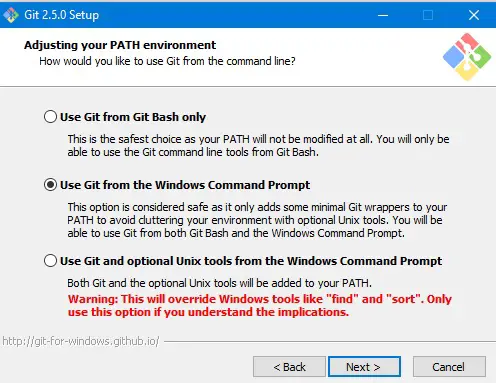
- Complete the installation process.
This should fix the error. You should be able to use Git commands in the command prompt.
Manually add Git PATH to the variable
If the Git variables are not configured in the environment variables or are configured incorrectly, you will not be able to use Git commands in the command prompt.
To configure the path manually, follow the steps below.
- Navigate to the Git installation folder on your computer. The following are common installation paths, depending on your system architecture. For x86 version: My Computer (This PC) > Local Disk (C:) > Program Files (x86) > Git > cmd For x64 version: My Computer (This PC) > Local Disk (C:) > Program Files > Git > cmd
-
Open the properties tab of the Git executable and copy the location path.
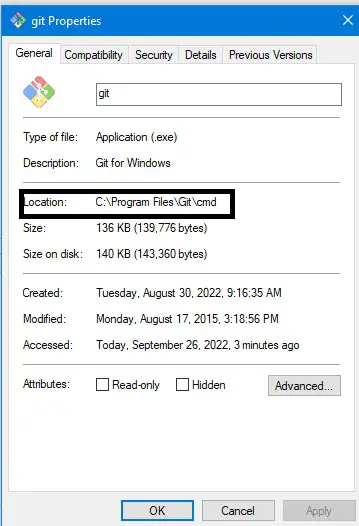
-
Open the Run dialog box, type sysdm.cpl and press Enter to enter the System Properties window. Select Environment Variables in the Advanced tab.
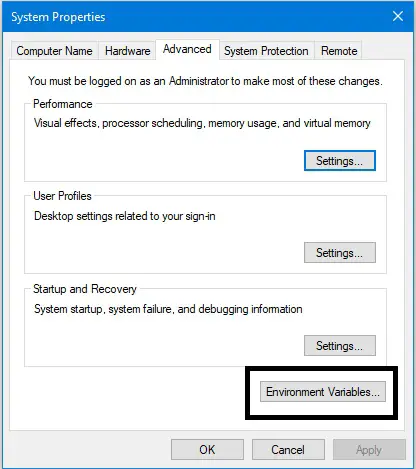
-
On the System Variables submenu, click Path and click Edit.
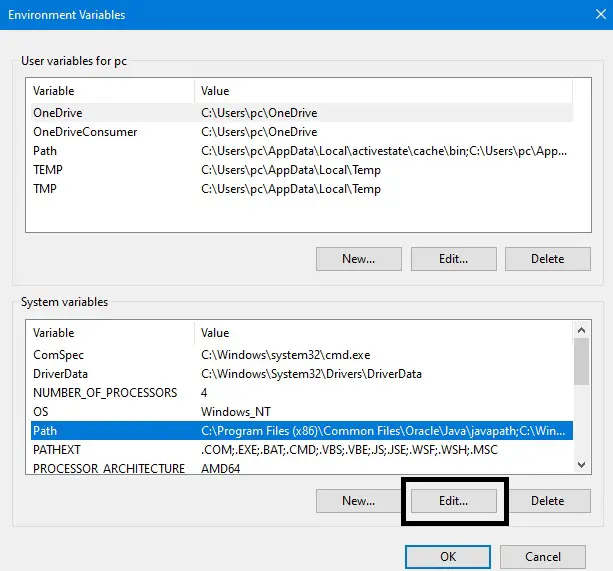
-
On the Edit Environment Variables tab select New and paste the location we copied in step two.
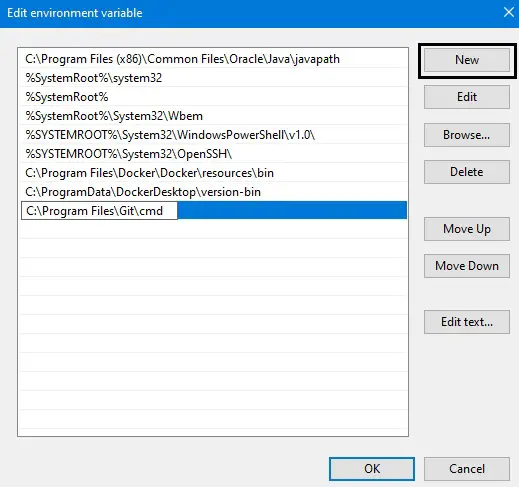
-
Click OK to save the changes and launch the Command Prompt. You should be able to use Git commands in the Command Prompt without any problems.
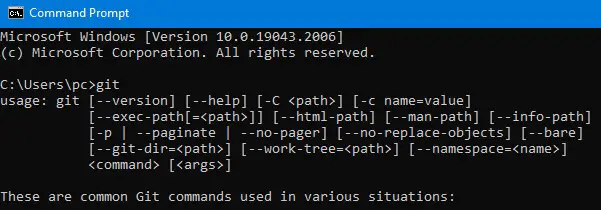
In conclusion, if you get the 'git' is not recognized as an internal or external command error while using Git commands in the command prompt , you need to set the Git PATH variable. As we have discussed, there are two ways to do this.
For reprinting, please send an email to 1244347461@qq.com for approval. After obtaining the author's consent, kindly include the source as a link.
Related Articles
Ignore untracked files in Git
Publish Date:2025/04/20 Views:162 Category:OPERATING SYSTEM
-
This article will discuss two methods that can be used to ignore untracked files in a Git repository. If there are multiple untracked files and folders in your local repository, running the git status command will output many lines. Let’s
Ignore everything except certain files in Git
Publish Date:2025/04/20 Views:151 Category:OPERATING SYSTEM
-
This article outlines the steps to make Git ignore all but a few files in a Git repository. The .gitignore file is a useful Git utility that allows us to tell Git which files to track and which files not to track. If you want your .gitignor
Get the current branch in Git
Publish Date:2025/04/20 Views:57 Category:OPERATING SYSTEM
-
This article describes how to use git branch the command and git symbolic-ref the command to get the branch you are currently working on in git. Get the current branch Use git branch the command to get a list of all branches. The branch nam
Update branches from master in Git
Publish Date:2025/04/20 Views:142 Category:OPERATING SYSTEM
-
When working in Git with many developers and analysts working on various branches simultaneously, we may encounter many problems. A common problem is when one team member makes changes in his local branch while others work on that remote br
Commit changes to a Git branch
Publish Date:2025/04/20 Views:65 Category:OPERATING SYSTEM
-
In this article, you'll learn how to save commits to a new or existing branch in Git. This article explains how to move commits to: A new branch Existing branches You’ll often find yourself committing the same staged changes to different
Tagging an older commit in Git
Publish Date:2025/04/20 Views:115 Category:OPERATING SYSTEM
-
This article outlines the steps required to tag old commits in Git. We use git tags to mark specific points in our commit history as important. Typically, a git tag marks a stable release or an important milestone in a project. How do you t
List all tags in Git
Publish Date:2025/04/20 Views:120 Category:OPERATING SYSTEM
-
This article will teach us how to list all tags in Git. Git is a version control system that tracks changes in project directories using a Git repository. Changes made to files are tracked in a Git repository using commits. Using tags, we c
Recovering a reverted Git commit
Publish Date:2025/04/20 Views:197 Category:OPERATING SYSTEM
-
This article outlines the steps required to revert a reverted Git commit. By the end of this article, you will have the necessary knowledge to recover a reverted commit without rewriting your commit history. Recovering a reverted Git commit
Git merge repository
Publish Date:2025/04/20 Views:160 Category:OPERATING SYSTEM
-
When working on a project with multiple team members having separate repositories for each team, at some point in time we come across a situation where we want to combine these separate repositories into one master repository to deploy all

