Screen Command in Linux
This article explains how to create, attach, detach, record and exit a screen session in Linux using screencommand.
screenWhat is command
in Linux?
screenThe screen command is a bash program used to manage Linux windows. Using the screen command, you can start multiple screen sessions. A screen session can also have multiple windows.
screenThe command helps to separate processes running on your terminal by placing them in different sessions. screenThe command allows you to switch between sessions and select the session to attach to.
screenLaunch screen
in Linux using command
Launch the program in Linux screen. Type as shown below screenand press Enter.

The above command displays the following output. Press <Enter> and Spaceyou will be directed to the terminal.
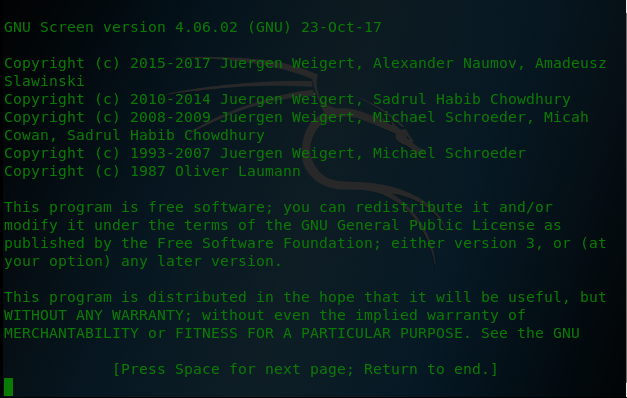
From the terminal, you can run commands just like you would in a normal terminal environment.
We are now screenin the terminal session that we started with the command. To detach from the session, press Ctrl+ Aand D.
You will see output similar to the following.

screenList all screen sessions in Linux
using command
To list all the screens available on our machine, we use the command with the -lsor -listoption screen.
The image below shows the available screens on our machine.

screenAttach screen session
in Linux using command
We use the command with -rthe detach option screenwhich takes a session ID as an argument in order to return to the screen session after detaching.
We have reattached 2276the session with ID in the following figure.

screenStart screen logging
in Linux using command
To enable logging when we start a screen session, we use the command with -Lthe -log option . It will create a log file for the screen session in the screencurrent -log folder.screenlog.0
We start a new screen session and enable logging in the image below.

Once inside the screen session we type the following command and then detach the session by typing Ctrl+ Aand D.
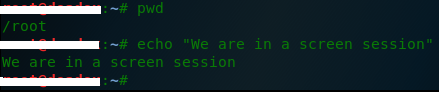
Now that we are outside of the session, we use lsthe command to list the contents of the current directory and pipe the output to grepthe command. grepThe command looks for screenlogmatches and displays the lines that match.
The image below shows that we have a screenlog.0screen log file called .

To leave the screen terminal session, you can press Ctrl+ Aand Dto detach the screen. You can also type the command on the terminal exitand it will detach the screen.
Using Ctrl+ Aand Kwill kill the screen.
For reprinting, please send an email to 1244347461@qq.com for approval. After obtaining the author's consent, kindly include the source as a link.
Related Articles
How to decompress x.tar.xz format files under Linux
Publish Date:2025/04/08 Views:186 Category:OPERATING SYSTEM
-
A lot of software found today is in the tar.xz format, which is a lossless data compression file format that uses the LZMA compression algorithm. Like gzip and bzip2, it supports multiple file compression, but the convention is not to compr
Summary of vim common commands
Publish Date:2025/04/08 Views:115 Category:OPERATING SYSTEM
-
In Linux, the best editor should be vim. However, the complex commands behind vim's powerful functions also make us daunted. Of course, these commands do not need to be memorized by rote. As long as you practice using vim more, you can reme
Detailed explanation of command return value $? in Linux
Publish Date:2025/04/08 Views:58 Category:OPERATING SYSTEM
-
? is a special variable. This variable represents the return value of the previous command. That is to say, when we run certain commands, these commands will return a code after running. Generally, if the command is successfully run, the re
Common judgment formulas for Linux script shell
Publish Date:2025/04/08 Views:159 Category:OPERATING SYSTEM
-
In shell script programming, predicates are often used. There are two ways to use predicates, one is to use test, and the other is to use []. Let's take a look at how to use these two methods through two simple examples. Example 1 # test –
Shell script programming practice - specify a directory to delete files
Publish Date:2025/04/08 Views:98 Category:OPERATING SYSTEM
-
Usually, in Linux system we need to frequently delete some temporary files or junk files. If we delete them one by one manually, it will be quite troublesome. I have also been learning shell script programming recently, so I tried to write
Use of Linux command at - set time to execute command only once
Publish Date:2025/04/08 Views:158 Category:OPERATING SYSTEM
-
This article mainly involves a knowledge point, which is the atd service. Similar to this service is the crond service. The functions of these two services can be similar to the two functional functions of javascript. Those who have learned
Use of Linux command crontab - loop execution of set commands
Publish Date:2025/04/08 Views:170 Category:OPERATING SYSTEM
-
Compared with at , which executes a command only once, crontab, which we are going to talk about in this article, executes the set commands in a loop. Similarly, the use of crontab requires the support of the crond service. The service is s
Linux practice - regularly delete files under the directory
Publish Date:2025/04/08 Views:198 Category:OPERATING SYSTEM
-
Since we want to delete the files under the directory regularly, we need to use the Linux crontab command. And the content format of each work routine is also introduced in the format of each crontab work. Similarly, we need to use shell sc
How to use the Linux file remote copy command scp
Publish Date:2025/04/08 Views:151 Category:OPERATING SYSTEM
-
Scp copies files between two hosts over the network, and the data is encrypted during transmission. Its underlying layer uses ssh for data transmission. And it has the same authentication mechanism and the same security level as ssh. When u

