Git Pull Origin branch overwrites Master branch
This article explains how we can revert the changes made to the mastergit pull origin <branch> branch after running the command . Assume that you have a master branch and a feature branch in your local and remote repositories .
You pull changes from the remote feature branch to your local repository, but notice that you have it checked out in your local master branch.
How do you revert changes made to the master branch and pull the changes to the feature branch?
Git Pull OriginOverwrite the Master branch
To understand this concept, let's replicate the scenario illustrated above.
Assuming that there are changes in our remote feature branch that are not present in our local repository, we will run git pullthe command as shown below to merge the changes into our local repository.
$ git pull origin feature
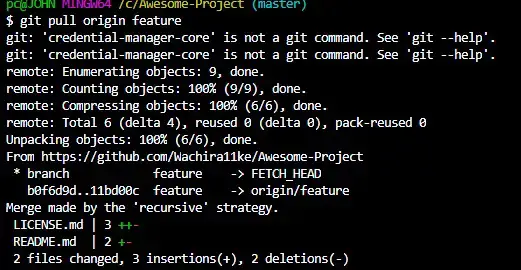
请注意, we are still checked out in the master branch, but ideally we want to bring the changes from the remote feature branch to the local feature branch. Note that the above operation will transfer all commits from the remote branch to the local master branch and create a merge commit.
How can we revert our master branch to its previous state and merge the changes into our local feature branch?
We will start by restoring the master branch. At this point we will use git reset --hardthe command.
We can reset our master branch in two ways using the command.
We can use git reset --hardthe pull command on the parent commit. A parent commit is simply the commit that existed before the merge commit that was produced by the pull.
Run git log --onelinethe command and note the SHA-1 of the parent commit . Remember which commits were introduced from the remote branch.
To reset the master branch, run the following command.
$ git reset --hard 11bd00c
This will reset our master branch to the state it was in before the pull. Alternatively, you can use the HEAD reference.
In this case, we would run the following command:
$ git reset --hard HEAD~1
The command above is the safest option as working with commits can be confusing, especially if the pull pulls in multiple commits. We can now move on to our local feature branch.
$ git checkout feature
We know that git pullthe command combines the git fetchand git merge FETCH_HEADcommands. This means that we already have changes from the remote feature branch, but they have not yet been merged into our feature branch.
We do not need to run the git pull origin feature command again. Instead, we can merge the changes as shown below.
$ git merge FETCH_HEAD
This will update our local feature branch to match the remote feature branch.
In summary, if git pull origin <branch>the command incorrectly updates your master branch, you can revert the changes and move them to the correct branch as described above. The above method applies to all branches.
For reprinting, please send an email to 1244347461@qq.com for approval. After obtaining the author's consent, kindly include the source as a link.
Related Articles
Git installation and establishment of local warehouse service
Publish Date:2025/04/05 Views:89 Category:Git
-
Git is a distributed version control system: the client does not only extract the latest version of the file snapshot, but also completely mirrors the original code repository. It has the following advantages: a. Since every extraction oper
git remote operation——multiple remote repositories for one project
Publish Date:2025/04/05 Views:131 Category:Git
-
Multiple remote repositories for a git project In our git project, the command to operate the remote repository information is $ git remote # 查看当前所有的远程仓库的名称 $ git remote -v # 查看远程仓库的名称和远程仓
Git cherry pick command usage
Publish Date:2025/04/05 Views:190 Category:Git
-
git cherry-pick is a powerful command that allows us to select an arbitrary Git commit by reference and attach it to the HEAD of the current working branch. Cherry picking is the act of picking a commit from one branch and applying it to an
Comparison between Git merge and Git rebase
Publish Date:2025/04/05 Views:171 Category:Git
-
The git rebase command may seem like Git wizardry to beginners, but if used carefully, it can actually make life easier for your development team. In this article, we compare git rebase with the related git merge command and identify all th
How to fix Git error Error: src refspec master does not match any
Publish Date:2025/04/05 Views:124 Category:Git
-
When using Git, we may encounter the error "src refspace master does not match any". Here's what the error means and how to fix it. What does src refspec master does not match any Mean in Git mean? We may encounter this error when we try to
Rebase local branch when pulling changes from remote repository branch in Git
Publish Date:2025/04/05 Views:144 Category:Git
-
This article will cover the basics of rebasing your local branch when pulling changes from a remote repository branch in Git. We use the version control system Git to track changes made to files. We commit changes in a local branch in our l
Undo Git Stash
Publish Date:2025/04/04 Views:187 Category:Git
-
This article explains how to make and save changes to a repository. Git allows you to save changes locally and push them to a server when needed. In Git, we don't use the term save , but commit . We use git add , git commit , and git stash
View a list of cache entries in Git
Publish Date:2025/04/04 Views:59 Category:Git
-
We often need to pause our work and focus on something else in our development environment. Therefore, we may need to temporarily save our current work and focus on a different one. We may want to resume our original work later. git stash T
Git stores specific files
Publish Date:2025/04/04 Views:115 Category:Git
-
This article will cover storing changes to only specific files in Git. In Git, when we make some changes in our working tree, we may have some changes which may or may not be staged in our local repo. We may now wish to save these changes f

