Git push to a branch with a different name
git pushIt has a rich set of options that allow you to use the full power of Git. One of them is its source:destination refspecsparameters.
We use these git pushto go to a specific branch with a name of our choosing. Finally, we'll see some use cases where git pushwe gain huge benefits in our workflow if we create a new branch instead of going into a branch with the same name as our local one.
git pushCommands and their rich set of options
Git does not limit us to simply pushing to a remote using a simple git pushcommand. Instead, it provides us with several powerful options to let us achieve the results we want.
Two of them are [remote_repe]the and [src:dst] refspecsparameters.
Let's see how these parameters help us git pushto go to another branch.
git push [remote_repo] [refspecs]
[remote_repo]Refers to the remote repository in our local system. Most of the time, this name is origin.
[refspecs]is git pushan interesting parameter key to a specific branch. We will look at it in detail at the end of this article refspecs.
Its format is: src:dst, where srcrefers to the local branch we want to push. dstis the reference (or name) to the remote branch we want to push.
By default it has srcthe same name as the parameter, but we can select a specific branch by explicitly providing dsta value git push.
We first set up a local repository and link it to the remote repository. Then, we also create a new branch on the local repository.


Our remote repository is not available locally feature_branch.
We will now feature_branchpush to another branch with a new name.
git push origin feature_branch:teamX_featureY
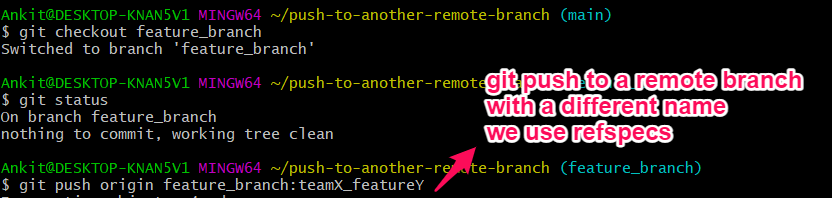
We now see feature_branchthat has been pushed to a new branch with a different name on our remote.
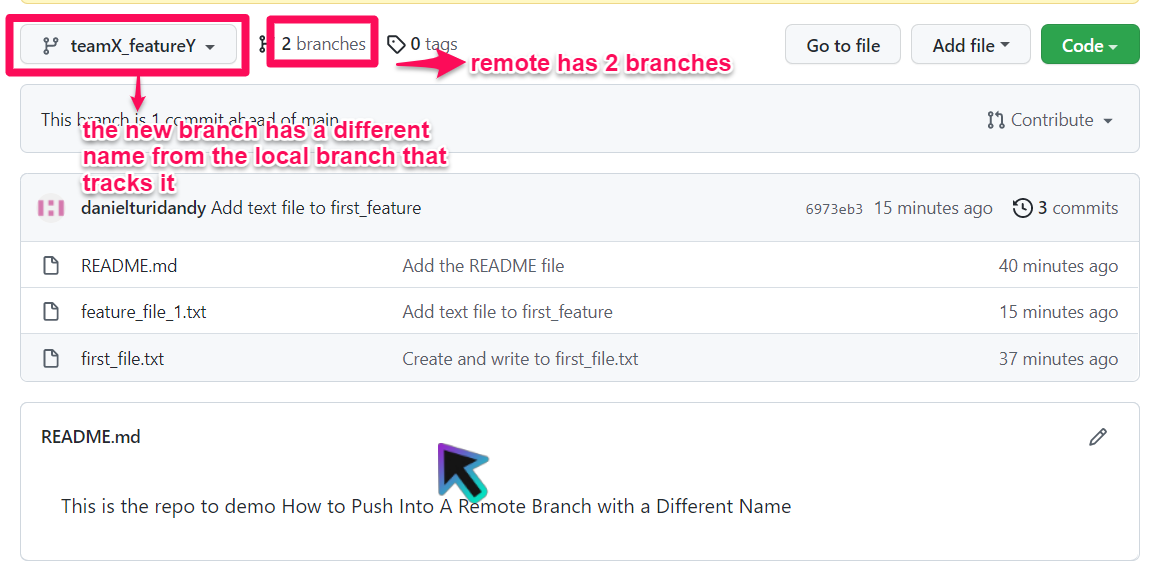
Note that you must pass these parameters in every time you push; otherwise, dstthe parameters will default to the name of the branch in your local repository. However, Git provides us with a neat shortcut to save us the effort of typing these in repeatedly.
git pushA concise shortcut in , for setting refspecsa parameter once and using it multiple times
In Git, the upstream name of a branch is the branch you always push it to. You can set this value using the following command.
git branch --set-upstream-to <remote_branch>
However, you can also run this command -uwith
by simply passing the flag.git push
git push -u origin local:different_remote
If you do this, your local branch will be pushed different_remoteinto the branch next time you push. So you don't need to explicitly name it every time.
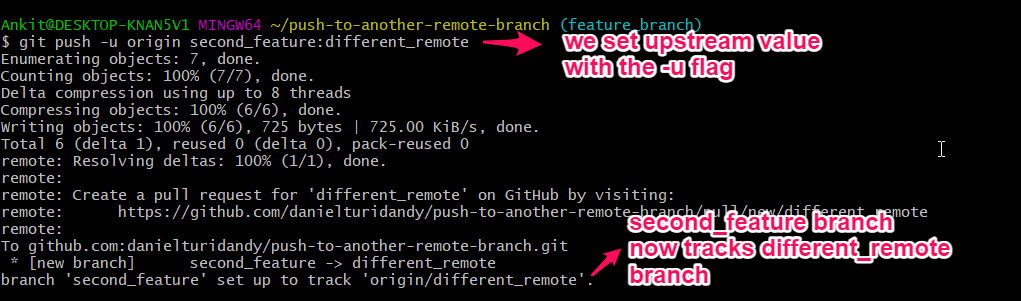
We also see this new upstream branch in the remote repository.
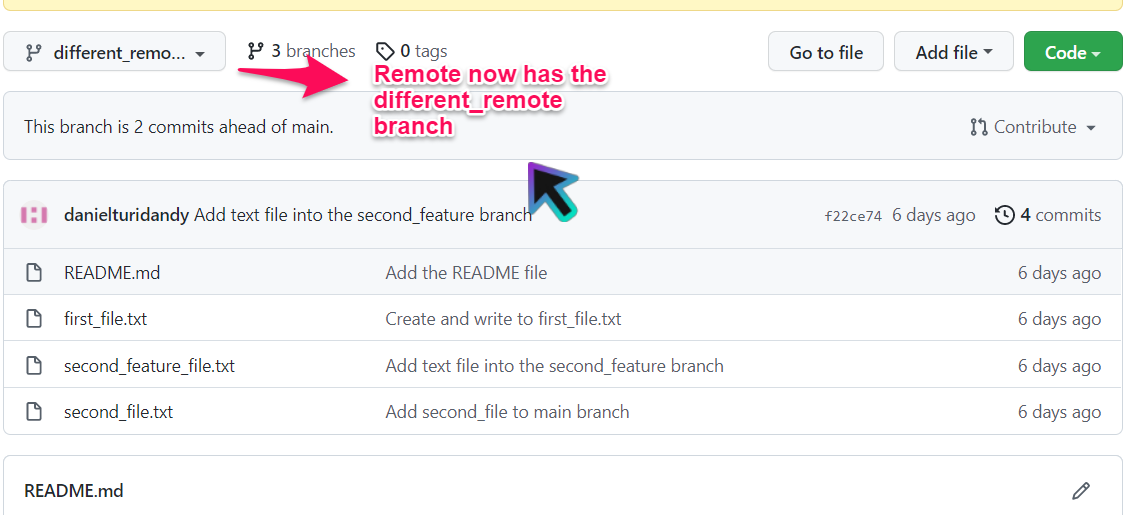
configYou have to change the value in the ./configure_resources file
using following command push.default.
git config push.default upstream
If you push now second_featurewithout mentioning dstthe argument, Git will automatically push it to different_remote.
git push origin second_feature

When do we want to push Git to another branch?
Some use cases where we would want git pusha new branch are:
-
Let’s say you’ve developed a cool feature or module and you want to push it across multiple projects you work on. You might even like a simple common feature like a Halloween-themed menu you designed and want to use it across many of your apps.
You need to push it to each project with a different name.
-
Sometimes the naming scheme in the central (remote) repository doesn't match your local setup. This is especially true when you're working on multiple projects involving a large team.
In such cases, the -p command with
refspecsthe -p optiongit pushcan save you the day.
Finally, before we sign off, let’s dig a little deeper refspecs.
GitRefspecs
Git stores references to all objects in a repository internally. This makes it easy to quickly access various Git objects without having to use mysterious SHAhashes all the time.
In Git, we call (pun intended) these references refspecs.
These refspecsare stored in special directories within the repository.
-
refs/headsA catalog stores references to objects in the local repository.
-
refs/remotesA Git object that references your remote repository.
For reprinting, please send an email to 1244347461@qq.com for approval. After obtaining the author's consent, kindly include the source as a link.
Related Articles
Git installation and establishment of local warehouse service
Publish Date:2025/04/05 Views:89 Category:Git
-
Git is a distributed version control system: the client does not only extract the latest version of the file snapshot, but also completely mirrors the original code repository. It has the following advantages: a. Since every extraction oper
git remote operation——multiple remote repositories for one project
Publish Date:2025/04/05 Views:131 Category:Git
-
Multiple remote repositories for a git project In our git project, the command to operate the remote repository information is $ git remote # 查看当前所有的远程仓库的名称 $ git remote -v # 查看远程仓库的名称和远程仓
Git cherry pick command usage
Publish Date:2025/04/05 Views:190 Category:Git
-
git cherry-pick is a powerful command that allows us to select an arbitrary Git commit by reference and attach it to the HEAD of the current working branch. Cherry picking is the act of picking a commit from one branch and applying it to an
Comparison between Git merge and Git rebase
Publish Date:2025/04/05 Views:171 Category:Git
-
The git rebase command may seem like Git wizardry to beginners, but if used carefully, it can actually make life easier for your development team. In this article, we compare git rebase with the related git merge command and identify all th
How to fix Git error Error: src refspec master does not match any
Publish Date:2025/04/05 Views:124 Category:Git
-
When using Git, we may encounter the error "src refspace master does not match any". Here's what the error means and how to fix it. What does src refspec master does not match any Mean in Git mean? We may encounter this error when we try to
Rebase local branch when pulling changes from remote repository branch in Git
Publish Date:2025/04/05 Views:144 Category:Git
-
This article will cover the basics of rebasing your local branch when pulling changes from a remote repository branch in Git. We use the version control system Git to track changes made to files. We commit changes in a local branch in our l
Undo Git Stash
Publish Date:2025/04/04 Views:187 Category:Git
-
This article explains how to make and save changes to a repository. Git allows you to save changes locally and push them to a server when needed. In Git, we don't use the term save , but commit . We use git add , git commit , and git stash
View a list of cache entries in Git
Publish Date:2025/04/04 Views:59 Category:Git
-
We often need to pause our work and focus on something else in our development environment. Therefore, we may need to temporarily save our current work and focus on a different one. We may want to resume our original work later. git stash T
Git stores specific files
Publish Date:2025/04/04 Views:115 Category:Git
-
This article will cover storing changes to only specific files in Git. In Git, when we make some changes in our working tree, we may have some changes which may or may not be staged in our local repo. We may now wish to save these changes f

