Git push using SSH keys
SSH stands for Secure Shell. It is the key that provides us with the credentials to access the SSH network protocol.
It provides access to remote servers between engines on an unsecured open network. It is used for transferring data, files, and network management, and provides access to remote servers from the source.
When a developer wants to securely push, pull, or copy files between a local Git installation and a remote Git repository, the first thing the developer needs to do is to create an SSH key pair on that server. Through this key, the developer and the authenticated developer's Git installation on the remote server will be identified.
Let's see how to generate an SSH key pair and then use this SSH key to push the modified work to the remote repository. Here are the details to generate an SSH key pair:
Generate SSH key pair
To create an SSH key pair, we will go to Git Bash; once opened, we will use the following command with our email ID:
$ ssh-keygen -t rsa -b 4096 -C "email@test.com"
Now we have to enter the location of the file and the password as requested.
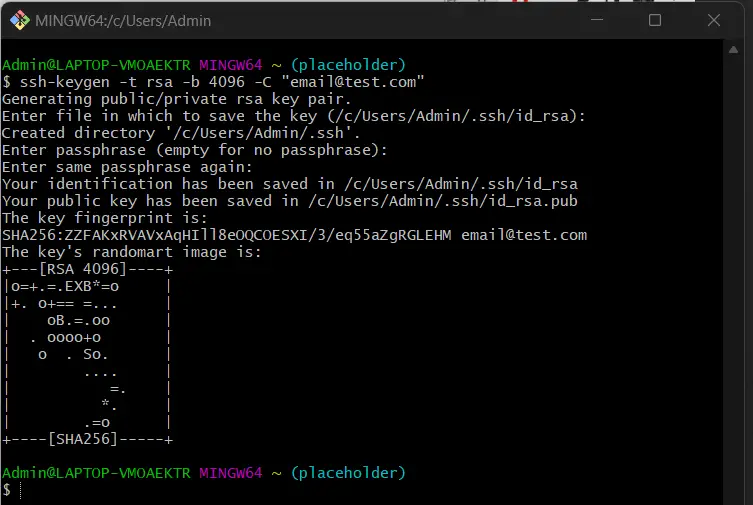
As shown in the previous section, you can see that based on the details provided input, the key is generated using the RSA method specified above. After the key is generated, we have to use this key and push the necessary work to the remote repository.
Specifying SSH Keys
Sometimes, developers need another SSH key to be able to push their work to a given Git repository. Since ~/.ssh/id_rsa is the default server SSH deploy key, it does not allow developers to push local repositories in the developer workspace to a Git server that may have a unique host.
For this case where the username and hostname are the same, the developer should specify another SSH key and permissions in their ~/.ssh/config. Assume the configuration looks like the following definition.
Host git-as-anaa
HostName git.com
User git
IdentityFile ~/home/key/xsshfile.thuc
IdentitiesOnly yes
Host git-as-tomi
HostName git.com
User git
IdentityFile /home/key/sshfile.ten
IdentitiesOnly yes
If configured like this, developers will simply use github-as-anaaand github-as-tomi, replacing the original hostname (git.anaa.com) in their URLs.
$ git remote add anaa git@git-as-anaa:your-repo.git
$ git remote add tomi git@git-as-tomi:your-repo.git
The option IdentitiesOnly yesis used to stop using the default identity. On the other hand, if we also have identity files with the same name as the default, they will definitely be tried first, because the option IdentityFile is different from other configuration options and is appended to the list of identities to try.
For reprinting, please send an email to 1244347461@qq.com for approval. After obtaining the author's consent, kindly include the source as a link.
Related Articles
Git installation and establishment of local warehouse service
Publish Date:2025/04/05 Views:89 Category:Git
-
Git is a distributed version control system: the client does not only extract the latest version of the file snapshot, but also completely mirrors the original code repository. It has the following advantages: a. Since every extraction oper
git remote operation——multiple remote repositories for one project
Publish Date:2025/04/05 Views:131 Category:Git
-
Multiple remote repositories for a git project In our git project, the command to operate the remote repository information is $ git remote # 查看当前所有的远程仓库的名称 $ git remote -v # 查看远程仓库的名称和远程仓
Git cherry pick command usage
Publish Date:2025/04/05 Views:190 Category:Git
-
git cherry-pick is a powerful command that allows us to select an arbitrary Git commit by reference and attach it to the HEAD of the current working branch. Cherry picking is the act of picking a commit from one branch and applying it to an
Comparison between Git merge and Git rebase
Publish Date:2025/04/05 Views:171 Category:Git
-
The git rebase command may seem like Git wizardry to beginners, but if used carefully, it can actually make life easier for your development team. In this article, we compare git rebase with the related git merge command and identify all th
How to fix Git error Error: src refspec master does not match any
Publish Date:2025/04/05 Views:124 Category:Git
-
When using Git, we may encounter the error "src refspace master does not match any". Here's what the error means and how to fix it. What does src refspec master does not match any Mean in Git mean? We may encounter this error when we try to
Rebase local branch when pulling changes from remote repository branch in Git
Publish Date:2025/04/05 Views:144 Category:Git
-
This article will cover the basics of rebasing your local branch when pulling changes from a remote repository branch in Git. We use the version control system Git to track changes made to files. We commit changes in a local branch in our l
Undo Git Stash
Publish Date:2025/04/04 Views:187 Category:Git
-
This article explains how to make and save changes to a repository. Git allows you to save changes locally and push them to a server when needed. In Git, we don't use the term save , but commit . We use git add , git commit , and git stash
View a list of cache entries in Git
Publish Date:2025/04/04 Views:59 Category:Git
-
We often need to pause our work and focus on something else in our development environment. Therefore, we may need to temporarily save our current work and focus on a different one. We may want to resume our original work later. git stash T
Git stores specific files
Publish Date:2025/04/04 Views:115 Category:Git
-
This article will cover storing changes to only specific files in Git. In Git, when we make some changes in our working tree, we may have some changes which may or may not be staged in our local repo. We may now wish to save these changes f

