Restore a Git repository by commit ID
This article will discuss restoring a Git repository based on commit ID. We may need to go back to an older commit to check its status or delete later commits.
Let us discuss both cases.
Temporarily switch to Git commit
We use git checkoutthe command to temporarily switch to an older commit while mentioning the commit ID.
$ git checkout <Commit ID>
This command will detach our repo HEAD(we are not checked out on a branch). In this state we cannot commit.
As shown below, we have to create a new branch based on the commit.
$ git switch -c <new-branch-name>
We can combine the above commands to do the same thing as shown below.
$ git checkout -b <new-branch-name> <Commit ID>
Restore a Git repository by commit ID
We use the --hardrollback git resetcommand with the -f flag while passing it the commit ID we want to roll back to. Run the following command.
$ git reset --hard <Commit ID>
Running this command will remove all our recent commits until the mentioned commit. The command will also remove any uncommitted changes in the index.
If you want to keep your changes, do the following:
$ git stash
$ git reset --hard <Commit ID>
$ git stash pop
If you want to update the remote repository, use the following git pushcommand.
$ git push -f
Be careful with this command as it will overwrite the remote repository with your local repository. Let's look at an example.
In the following example, we will try to restore our git repo based on the commit id Delftscopetech. Let's run git logthe command to list all the commits in our repo.
$ git log --oneline

If we wanted to go back Fourth Update, what would we do?
We run the command in the following context git reset.
$ git reset --hard df90895
HEAD is now at df90895 Fourth Update
The output shows that our HEADis now at Fourth Update. We can run git pushthe command to push the changes to our remote repository.
If you want to undo the reset, follow this.
First, we run git reflogthe command to see all reference updates in our repo.
$ git reflog

Your output will look similar. We can HEAD@{0}see our reset at .
To go back, we run git resetthe command as shown below.
$ git reset HEAD@{1}
Now let's check our commit history.
$ git log --oneline
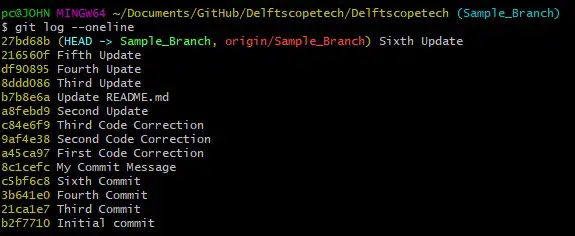
Our HEADis back 第六次更新.
In short, it is very easy to restore your Git repository based on commit ID. If you want to temporarily switch to a commit, use git checkoutthe command.
To revert to a specific commit, use git reset --hardthe command and specify the commit hash.
For reprinting, please send an email to 1244347461@qq.com for approval. After obtaining the author's consent, kindly include the source as a link.
Related Articles
Git installation and establishment of local warehouse service
Publish Date:2025/04/05 Views:89 Category:Git
-
Git is a distributed version control system: the client does not only extract the latest version of the file snapshot, but also completely mirrors the original code repository. It has the following advantages: a. Since every extraction oper
git remote operation——multiple remote repositories for one project
Publish Date:2025/04/05 Views:131 Category:Git
-
Multiple remote repositories for a git project In our git project, the command to operate the remote repository information is $ git remote # 查看当前所有的远程仓库的名称 $ git remote -v # 查看远程仓库的名称和远程仓
Git cherry pick command usage
Publish Date:2025/04/05 Views:190 Category:Git
-
git cherry-pick is a powerful command that allows us to select an arbitrary Git commit by reference and attach it to the HEAD of the current working branch. Cherry picking is the act of picking a commit from one branch and applying it to an
Comparison between Git merge and Git rebase
Publish Date:2025/04/05 Views:171 Category:Git
-
The git rebase command may seem like Git wizardry to beginners, but if used carefully, it can actually make life easier for your development team. In this article, we compare git rebase with the related git merge command and identify all th
How to fix Git error Error: src refspec master does not match any
Publish Date:2025/04/05 Views:124 Category:Git
-
When using Git, we may encounter the error "src refspace master does not match any". Here's what the error means and how to fix it. What does src refspec master does not match any Mean in Git mean? We may encounter this error when we try to
Rebase local branch when pulling changes from remote repository branch in Git
Publish Date:2025/04/05 Views:144 Category:Git
-
This article will cover the basics of rebasing your local branch when pulling changes from a remote repository branch in Git. We use the version control system Git to track changes made to files. We commit changes in a local branch in our l
Undo Git Stash
Publish Date:2025/04/04 Views:187 Category:Git
-
This article explains how to make and save changes to a repository. Git allows you to save changes locally and push them to a server when needed. In Git, we don't use the term save , but commit . We use git add , git commit , and git stash
View a list of cache entries in Git
Publish Date:2025/04/04 Views:59 Category:Git
-
We often need to pause our work and focus on something else in our development environment. Therefore, we may need to temporarily save our current work and focus on a different one. We may want to resume our original work later. git stash T
Git stores specific files
Publish Date:2025/04/04 Views:115 Category:Git
-
This article will cover storing changes to only specific files in Git. In Git, when we make some changes in our working tree, we may have some changes which may or may not be staged in our local repo. We may now wish to save these changes f

