Close the Git commit editor on Windows
In this article, we will discuss how to exit the Git commit editor. This can be a little tricky, especially if you are new to Git bash .
Let's see how to exit the editor on Windows.
Close the Git commit editor on Windows
We will look at a typical commit flow on Git to make it easier to understand. From the example below, we can see several untracked files we have by running the git status command.
pc@JOHN MINGW64 ~/Documents/GitHub/Delftscopetech (main)
$ git status
On branch main
Your branch is ahead of 'origin/main' by 3 commits.
(use "git push" to publish your local commits)
Untracked files:
(use "git add <file>..." to include in what will be committed)
.gitignore~
Example Code 2
Example Code 2.php
Example Code 3.php
Example code 1.php
downloadpdf.php
htmllinkpdf.html
nothing added to commit but untracked files present (use "git add" to track)
Let's add the downloadpdf.php file and commit the changes. We run the following code to add it:
$ git add downloadpdf.php
To commit, we run the following command:
$ git commit
After running the git commit command, the commit editor will pop up as shown below:
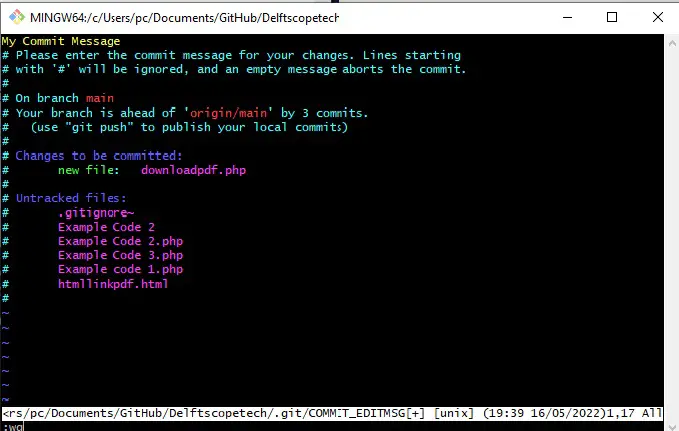
Follow these steps to save your commits and exit the editor.
-
A newly opened editor is usually in normal mode. Use to
iswitch to insert mode. - On the first line, write your commit message, then press the escape key to switch back to normal mode.
-
Type :wq to save and exit the editor.
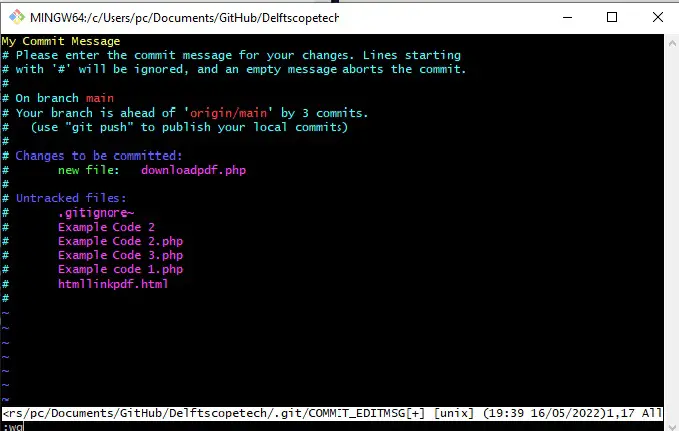
-
Press Enter to return to the normal terminal window.
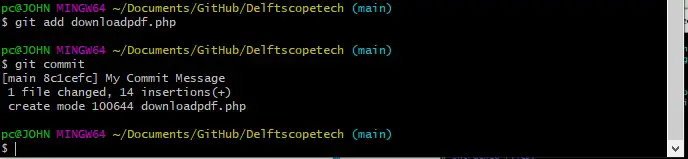
Exiting an editor on Windows is as simple as that. This method works for both vi and vim editors.
For users using the Emacs editor, use Ctrl+X Ctrl+S to save, and Ctrl+X Ctrl+C to exit the editor.
For reprinting, please send an email to 1244347461@qq.com for approval. After obtaining the author's consent, kindly include the source as a link.
Related Articles
Git installation and establishment of local warehouse service
Publish Date:2025/04/05 Views:89 Category:Git
-
Git is a distributed version control system: the client does not only extract the latest version of the file snapshot, but also completely mirrors the original code repository. It has the following advantages: a. Since every extraction oper
git remote operation——multiple remote repositories for one project
Publish Date:2025/04/05 Views:131 Category:Git
-
Multiple remote repositories for a git project In our git project, the command to operate the remote repository information is $ git remote # 查看当前所有的远程仓库的名称 $ git remote -v # 查看远程仓库的名称和远程仓
Git cherry pick command usage
Publish Date:2025/04/05 Views:190 Category:Git
-
git cherry-pick is a powerful command that allows us to select an arbitrary Git commit by reference and attach it to the HEAD of the current working branch. Cherry picking is the act of picking a commit from one branch and applying it to an
Comparison between Git merge and Git rebase
Publish Date:2025/04/05 Views:171 Category:Git
-
The git rebase command may seem like Git wizardry to beginners, but if used carefully, it can actually make life easier for your development team. In this article, we compare git rebase with the related git merge command and identify all th
How to fix Git error Error: src refspec master does not match any
Publish Date:2025/04/05 Views:124 Category:Git
-
When using Git, we may encounter the error "src refspace master does not match any". Here's what the error means and how to fix it. What does src refspec master does not match any Mean in Git mean? We may encounter this error when we try to
Rebase local branch when pulling changes from remote repository branch in Git
Publish Date:2025/04/05 Views:144 Category:Git
-
This article will cover the basics of rebasing your local branch when pulling changes from a remote repository branch in Git. We use the version control system Git to track changes made to files. We commit changes in a local branch in our l
Undo Git Stash
Publish Date:2025/04/04 Views:187 Category:Git
-
This article explains how to make and save changes to a repository. Git allows you to save changes locally and push them to a server when needed. In Git, we don't use the term save , but commit . We use git add , git commit , and git stash
View a list of cache entries in Git
Publish Date:2025/04/04 Views:59 Category:Git
-
We often need to pause our work and focus on something else in our development environment. Therefore, we may need to temporarily save our current work and focus on a different one. We may want to resume our original work later. git stash T
Git stores specific files
Publish Date:2025/04/04 Views:115 Category:Git
-
This article will cover storing changes to only specific files in Git. In Git, when we make some changes in our working tree, we may have some changes which may or may not be staged in our local repo. We may now wish to save these changes f

