Changing drives in Git Bash
This short article will discuss how we can use Git Bash to have a Unix-style command line environment in Windows operating system and run multiple commands in this terminal.
Git Bash
Git is a collection of command-line utilities created to run in a Unix-style command-line environment. Unix command-line terminals are present in many modern operating systems, including Linux and macOS.
Therefore, Linux and macOS are complementary operating systems when it comes to using Git. In contrast, Microsoft Windows uses a non-Unix terminal environment called the Windows Command Prompt.
For Microsoft Windows environments, Git Bash is a program that provides an emulation layer for the Git command-line interface.
The abbreviation BASH stands for Bourne Again Shell. You can use a shell or terminal program to access the operating system through written commands.
The popular default shell for Linux and macOS is Bash.
Git Bash Operations
The operation of Git Bash is the same as that of a typical Bash session. It will be helpful to review the basics of Bash usage.
This document focuses on Git commands for changing directories.
Git commands to change drives
There are many commands used in Git Bash which are the same commands we use in Unix Bash but different from Windows command line interface.
- To get the current directory, we use the command pwd.
- We use the ls command to list the contents of the current working directory, which is different from the dir command in the Windows CLI.
- To change directory to another directory, we use cd command. Windows and Bash have the same cd command for changing the current working directory to any other folder in the hierarchy.
For example, if we needed to change the current working directory to drive F, we would use the cd command like this:
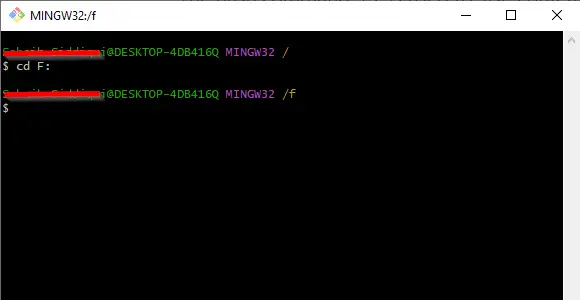
Likewise, we can provide the full path to the directory we wish to process. Let's look at another example where we navigate to another folder in the C drive.
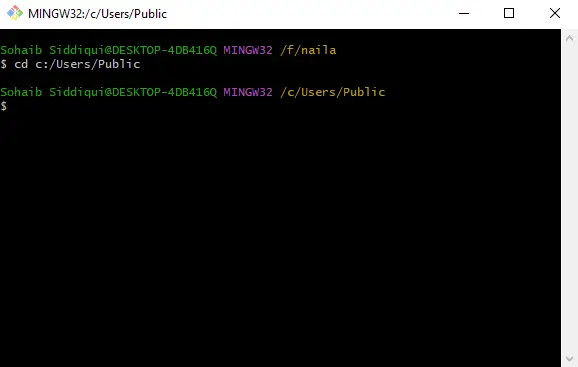
Now, we can view the current working directory through the pwd command and then list the folders and files under the directory.
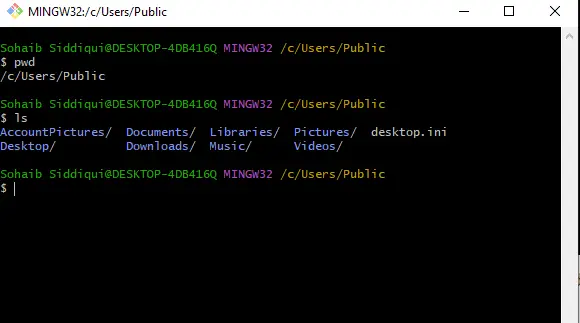
In this way, Git Bash is used and provides us with a Unix-style command line terminal environment.
For reprinting, please send an email to 1244347461@qq.com for approval. After obtaining the author's consent, kindly include the source as a link.
Related Articles
Git installation and establishment of local warehouse service
Publish Date:2025/04/05 Views:89 Category:Git
-
Git is a distributed version control system: the client does not only extract the latest version of the file snapshot, but also completely mirrors the original code repository. It has the following advantages: a. Since every extraction oper
git remote operation——multiple remote repositories for one project
Publish Date:2025/04/05 Views:131 Category:Git
-
Multiple remote repositories for a git project In our git project, the command to operate the remote repository information is $ git remote # 查看当前所有的远程仓库的名称 $ git remote -v # 查看远程仓库的名称和远程仓
Git cherry pick command usage
Publish Date:2025/04/05 Views:190 Category:Git
-
git cherry-pick is a powerful command that allows us to select an arbitrary Git commit by reference and attach it to the HEAD of the current working branch. Cherry picking is the act of picking a commit from one branch and applying it to an
Comparison between Git merge and Git rebase
Publish Date:2025/04/05 Views:171 Category:Git
-
The git rebase command may seem like Git wizardry to beginners, but if used carefully, it can actually make life easier for your development team. In this article, we compare git rebase with the related git merge command and identify all th
How to fix Git error Error: src refspec master does not match any
Publish Date:2025/04/05 Views:124 Category:Git
-
When using Git, we may encounter the error "src refspace master does not match any". Here's what the error means and how to fix it. What does src refspec master does not match any Mean in Git mean? We may encounter this error when we try to
Rebase local branch when pulling changes from remote repository branch in Git
Publish Date:2025/04/05 Views:144 Category:Git
-
This article will cover the basics of rebasing your local branch when pulling changes from a remote repository branch in Git. We use the version control system Git to track changes made to files. We commit changes in a local branch in our l
Undo Git Stash
Publish Date:2025/04/04 Views:187 Category:Git
-
This article explains how to make and save changes to a repository. Git allows you to save changes locally and push them to a server when needed. In Git, we don't use the term save , but commit . We use git add , git commit , and git stash
View a list of cache entries in Git
Publish Date:2025/04/04 Views:59 Category:Git
-
We often need to pause our work and focus on something else in our development environment. Therefore, we may need to temporarily save our current work and focus on a different one. We may want to resume our original work later. git stash T
Git stores specific files
Publish Date:2025/04/04 Views:115 Category:Git
-
This article will cover storing changes to only specific files in Git. In Git, when we make some changes in our working tree, we may have some changes which may or may not be staged in our local repo. We may now wish to save these changes f

