Moving an existing tag in Git
In this article, we will discuss moving tags in Git. We do not encourage moving tags, especially if we are working as a team, as it disrupts the timeline of our project.
Nevertheless, Git allows us to move tags around when needed. Let's look at a practical example.
Moving an existing tag in Git
To simulate a scenario where we want to move a tag to the most recent commit, we'll create a tag V1, make some commits, and try to move the tag to the most recent commit. Let's get started.
This is the commit history of our local repository.
$ git log --oneline
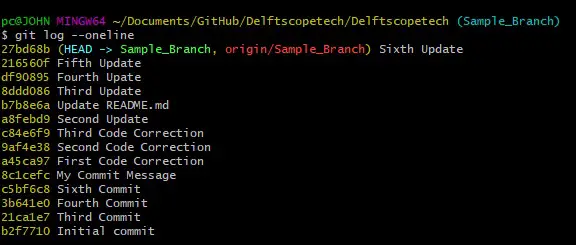
We'll use git tagthe command to V1put the tag Sixth Updateon the commit.
$ git tag V1
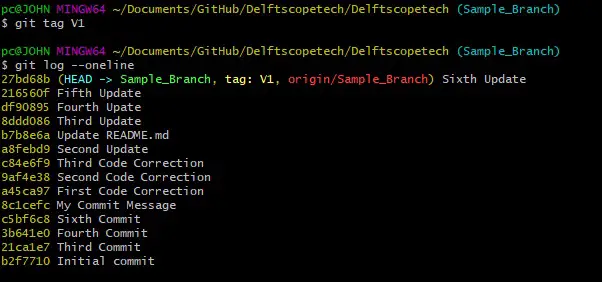
As you can see from git logthe output, the tag is now located at Sixth Update. Let's edit the file in the repo and commit the changes.
This is the commit history of our new repository.
$ git log --oneline
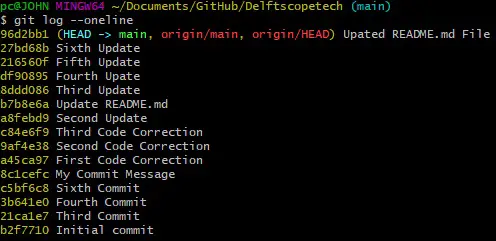
If we try to run git tagthe command, we will get this error.
$ git tag V1
fatal: tag 'V1' already exists
We can always create another tag, but suppose we've already created V1the tag and realize we missed some modifications. How do we move the tag after committing the missed changes?
Like several other commands in Git, we can force our way through. We will have to use the command with the -r --forceoption git tagas shown below.
$ git tag --force V1
Let's check our commit history.
$ git log --oneline
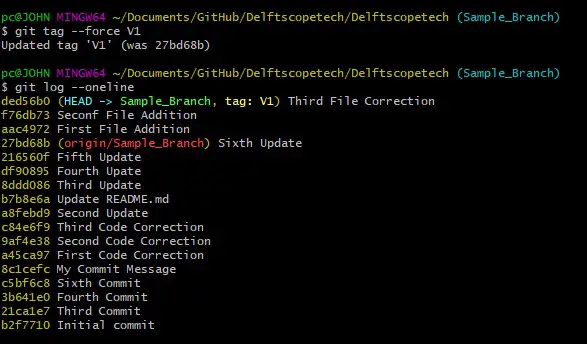
If we have already pushed, we can continue publishing to the remote repository. However, we need to add --forcethe option to force the remote to update.
$ git push origin V1 --force
That's all you need to do to move tags in Git. But before we sign off, let's see how we can pull after another developer has updated a tag in the remote repository.
The first step is to delete the tag in our local repository. We run the following command.
$ git tag -d V1
Now we can run git pullthe command to update our local repository.
$ git pull
This should update the tag in your local repo.
We can move tags in Git by git tagintroducing --force-t option in the command. When working on a joint project, be careful while creating and moving tags.
You might mess up the timeline of your project.
For reprinting, please send an email to 1244347461@qq.com for approval. After obtaining the author's consent, kindly include the source as a link.
Related Articles
Git installation and establishment of local warehouse service
Publish Date:2025/04/05 Views:89 Category:Git
-
Git is a distributed version control system: the client does not only extract the latest version of the file snapshot, but also completely mirrors the original code repository. It has the following advantages: a. Since every extraction oper
git remote operation——multiple remote repositories for one project
Publish Date:2025/04/05 Views:131 Category:Git
-
Multiple remote repositories for a git project In our git project, the command to operate the remote repository information is $ git remote # 查看当前所有的远程仓库的名称 $ git remote -v # 查看远程仓库的名称和远程仓
Git cherry pick command usage
Publish Date:2025/04/05 Views:190 Category:Git
-
git cherry-pick is a powerful command that allows us to select an arbitrary Git commit by reference and attach it to the HEAD of the current working branch. Cherry picking is the act of picking a commit from one branch and applying it to an
Comparison between Git merge and Git rebase
Publish Date:2025/04/05 Views:171 Category:Git
-
The git rebase command may seem like Git wizardry to beginners, but if used carefully, it can actually make life easier for your development team. In this article, we compare git rebase with the related git merge command and identify all th
How to fix Git error Error: src refspec master does not match any
Publish Date:2025/04/05 Views:124 Category:Git
-
When using Git, we may encounter the error "src refspace master does not match any". Here's what the error means and how to fix it. What does src refspec master does not match any Mean in Git mean? We may encounter this error when we try to
Rebase local branch when pulling changes from remote repository branch in Git
Publish Date:2025/04/05 Views:144 Category:Git
-
This article will cover the basics of rebasing your local branch when pulling changes from a remote repository branch in Git. We use the version control system Git to track changes made to files. We commit changes in a local branch in our l
Undo Git Stash
Publish Date:2025/04/04 Views:187 Category:Git
-
This article explains how to make and save changes to a repository. Git allows you to save changes locally and push them to a server when needed. In Git, we don't use the term save , but commit . We use git add , git commit , and git stash
View a list of cache entries in Git
Publish Date:2025/04/04 Views:59 Category:Git
-
We often need to pause our work and focus on something else in our development environment. Therefore, we may need to temporarily save our current work and focus on a different one. We may want to resume our original work later. git stash T
Git stores specific files
Publish Date:2025/04/04 Views:115 Category:Git
-
This article will cover storing changes to only specific files in Git. In Git, when we make some changes in our working tree, we may have some changes which may or may not be staged in our local repo. We may now wish to save these changes f

