Resolving Git status unmerged paths
This article discusses the steps required to resolve unmerged paths in Git. We usually get this message when there is a merge conflict in our repository.
You may encounter messages like this when files conflict while merging branches.
For example, if you modify a file in the master branch and modify the same file in a feature branch, merging the two will result in a conflict that you must resolve manually.
Every time you run git statusthe command, you will get the Unmerged paths message. So, how do you solve this problem?
Resolving Git status unmerged paths
We will use an example to demonstrate the scenario explained above.
In our master branch, we will edit the README.md file and commit the changes. We will then switch to the feature branch and edit the README.md file on the same line as master and commit.
Finally, we will attempt to merge the two branches.

Let's run git statusthe command.
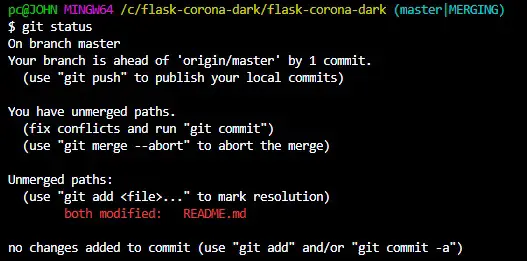
The easiest way out is to resolve the conflict and commit the changes. We will use Meld to resolve the conflict.
Run git mergetoolthe command to open Meld. You should get something like this:
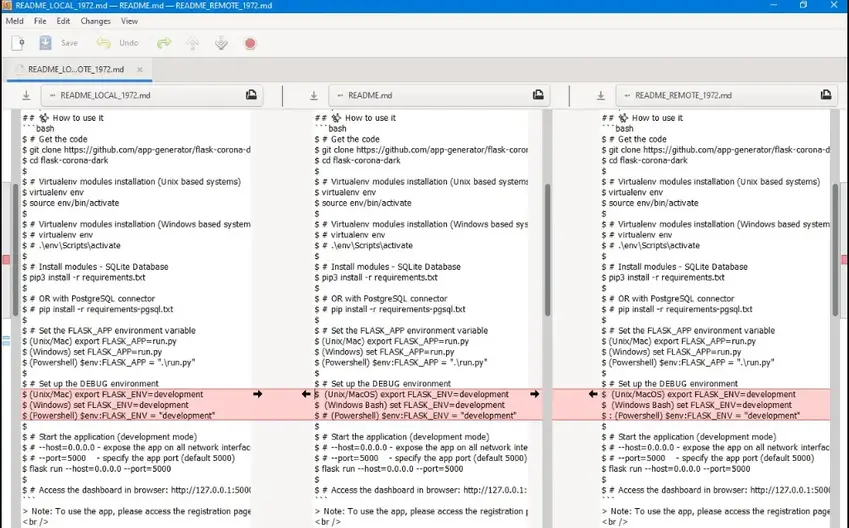
The red sections show merge conflicts. All we need to do is edit the document to remove the conflicts, save the changes and exit Meld.
In our case, we will keep it simple and edit the documents to look the same.
From the Bash terminal, we can run git addthe and commands git committo commit our changes and complete the merge process.
Alternatively, you can use an editor like VSCode. It shows you where the merge conflicts are and how to resolve them.
Take a look at this example.

You can choose to accept the current changes, the incoming changes, both changes, or compare changes. Accepting both changes will leave you with two versions of your file, which is not what we want.
Once we have resolved the conflicting files, we can add the files to the index and commit them using the git add and git commit commands.
This should complete the merge and if you run the git status command you will get a clean working directory.
In short, when there is a merge conflict in our repository, the Unmerged paths message pops up. You have to manually resolve the conflict and commit the changes.
It is always recommended to use a merge tool like Meld. It can identify where files conflict and make the necessary changes easier.
For reprinting, please send an email to 1244347461@qq.com for approval. After obtaining the author's consent, kindly include the source as a link.
Related Articles
Git installation and establishment of local warehouse service
Publish Date:2025/04/05 Views:89 Category:Git
-
Git is a distributed version control system: the client does not only extract the latest version of the file snapshot, but also completely mirrors the original code repository. It has the following advantages: a. Since every extraction oper
git remote operation——multiple remote repositories for one project
Publish Date:2025/04/05 Views:131 Category:Git
-
Multiple remote repositories for a git project In our git project, the command to operate the remote repository information is $ git remote # 查看当前所有的远程仓库的名称 $ git remote -v # 查看远程仓库的名称和远程仓
Git cherry pick command usage
Publish Date:2025/04/05 Views:190 Category:Git
-
git cherry-pick is a powerful command that allows us to select an arbitrary Git commit by reference and attach it to the HEAD of the current working branch. Cherry picking is the act of picking a commit from one branch and applying it to an
Comparison between Git merge and Git rebase
Publish Date:2025/04/05 Views:171 Category:Git
-
The git rebase command may seem like Git wizardry to beginners, but if used carefully, it can actually make life easier for your development team. In this article, we compare git rebase with the related git merge command and identify all th
How to fix Git error Error: src refspec master does not match any
Publish Date:2025/04/05 Views:124 Category:Git
-
When using Git, we may encounter the error "src refspace master does not match any". Here's what the error means and how to fix it. What does src refspec master does not match any Mean in Git mean? We may encounter this error when we try to
Rebase local branch when pulling changes from remote repository branch in Git
Publish Date:2025/04/05 Views:144 Category:Git
-
This article will cover the basics of rebasing your local branch when pulling changes from a remote repository branch in Git. We use the version control system Git to track changes made to files. We commit changes in a local branch in our l
Undo Git Stash
Publish Date:2025/04/04 Views:187 Category:Git
-
This article explains how to make and save changes to a repository. Git allows you to save changes locally and push them to a server when needed. In Git, we don't use the term save , but commit . We use git add , git commit , and git stash
View a list of cache entries in Git
Publish Date:2025/04/04 Views:59 Category:Git
-
We often need to pause our work and focus on something else in our development environment. Therefore, we may need to temporarily save our current work and focus on a different one. We may want to resume our original work later. git stash T
Git stores specific files
Publish Date:2025/04/04 Views:115 Category:Git
-
This article will cover storing changes to only specific files in Git. In Git, when we make some changes in our working tree, we may have some changes which may or may not be staged in our local repo. We may now wish to save these changes f

