Looping through directories recursively in Bash
This article explains how to recursively loop through directories in Bash.
Looping through directories recursively in Bash
When dealing with different directories, it is often necessary to traverse the directories. We can use similar commands in all Linux terminals including Bash to recursively loop through the directories.
First, we use the find command to view the structure of the current directory. The find command will display all files and folders in the current or given directory.
View all files:
find . -type f -print0
To view the files in a specific directory:
find /mnt/c/Users/Sheeraz/DemoFolder1 -type f -print0
/mnt/c/Users/Sheeraz/DemoFolder1 is the directory path we want to check.
The -type f option is used to get only the files of that directory and not the folders. The output of this command is as follows.
/mnt/c/Users/Sheeraz/DemoFolder1/Jiyik.java/mnt/c/Users/Sheeraz/DemoFolder1/jiyik.rtf/mnt/c/Users/Sheeraz/DemoFolder1/demo.bmp/mnt/c/Users/Sheeraz /DemoFolder1/DemoFolder2/Jiyik.java/mnt/c/Users/Sheeraz/DemoFolder1/DemoFolder2/jiyik.rtf/mnt/c/Users/Sheeraz/DemoFolder1/DemoFolder2/demo.bmp/mnt/c/Users/Sheeraz/DemoFolder1 /DemoFolder2/Example1.java/mnt/c/Users/Sheeraz/DemoFolder1/Example1.java/mnt/c/Users/Sheeraz/DemoFolder1/SubFolder/Jiyik.java/mnt/c/Users/Sheeraz/DemoFolder1/SubFolder/jiyik .rtf/mnt/c/Users/Sheeraz/DemoFolder1/SubFolder/demo.bmp/mnt/c/Users/Sheeraz/D
If you also want to get the folders of the directory, remove -type f from the above command .
find /mnt/c/Users/Sheeraz/DemoFolder1 -print0
Once we know the file name structure, we can recursively loop through the directory using the following code:
for x in $(find /mnt/c/Users/Sheeraz/DemoFolder1 -type f -print0)
do
echo $x;
done;
The above code recursively loops through the directory /mnt/c/Users/Sheeraz/DemoFolder1 and echoes the name of each file. Look at the output of this command:
/mnt/c/Users/Sheeraz/DemoFolder1/Jiyik.java/mnt/c/Users/Sheeraz/DemoFolder1/jiyik.rtf/mnt/c/Users/Sheeraz/DemoFolder1/demo.bmp/mnt/c/Users/Sheeraz/DemoFolder1/DemoFolder2/Jiyik.java/mnt/c/Users/Sheeraz/DemoFolder1/DemoFolder2/jiyik.rtf/mnt/c/Users/Sheeraz/DemoFolder1/DemoFolder2/demo.bmp/mnt/c/Users/Sheeraz/DemoFolder1/DemoFolder2/Example1.java/mnt/c/Users/Sheeraz/DemoFolder1/Example1.java/mnt/c/Users/Sheeraz/DemoFolder1/SubFolder/Jiyik.java/mnt/c/Users/Sheeraz/DemoFolder1/SubFolder/jiyik.rtf/mnt/c/Users/Sheeraz/DemoFolder1/SubFolder/demo.bmp/mnt/c/Users/Sheeraz/DemoFolder1/SubFolder/Example1.java
Recursively loop through a directory to get files with a specific extension
As we can see, we don't need to display or process all files. We can also use this command with the -name option to get files with a specific extension.
View the command:
for x in $(find /mnt/c/Users/Sheeraz/DemoFolder1 -type f -name '*.java');
do
echo $x;
done;
The above code will only print the files with extension .java in /mnt/c/Users/Sheeraz/DemoFolder1. See the output:
/mnt/c/Users/Sheeraz/DemoFolder1/Jiyik.java
/mnt/c/Users/Sheeraz/DemoFolder1/DemoFolder2/Jiyik.java
/mnt/c/Users/Sheeraz/DemoFolder1/DemoFolder2/Example1.java
/mnt/c/Users/Sheeraz/DemoFolder1/Example1.java
/mnt/c/Users/Sheeraz/DemoFolder1/SubFolder/Jiyik.java
/mnt/c/Users/Sheeraz/DemoFolder1/SubFolder/Example1.java
Recursively loop through directories to move files to another directory
We can also move files by recursively looping through directories using the Bash mv command; the syntax of this command is as follows.
mv -v $filename $destination directory
We can use this command in a recursive loop to move files to a target directory. Let us take an example.
for x in $(find /mnt/c/Users/Sheeraz/DemoFolder1 -type f -name '*.java');
do
mv -v $x /mnt/c/Users/Sheeraz/DemoFolder2
done;
DemoFolder2 is an empty directory.
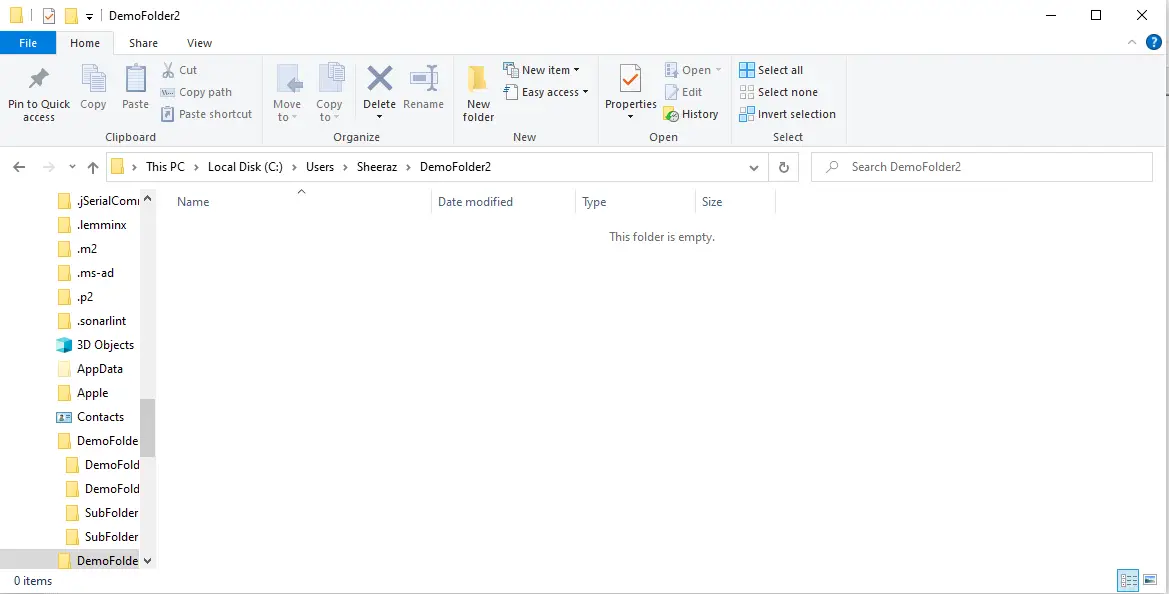
Output:
renamed '/mnt/c/Users/Sheeraz/DemoFolder1/Jiyik.java' -> '/mnt/c/Users/Sheeraz/DemoFolder2/Jiyik.java'
renamed '/mnt/c/Users/Sheeraz/DemoFolder1/DemoFolder2/Jiyik.java' -> '/mnt/c/Users/Sheeraz/DemoFolder2/Jiyik.java'
renamed '/mnt/c/Users/Sheeraz/DemoFolder1/DemoFolder2/Example1.java' -> '/mnt/c/Users/Sheeraz/DemoFolder2/Example1.java'
renamed '/mnt/c/Users/Sheeraz/DemoFolder1/Example1.java' -> '/mnt/c/Users/Sheeraz/DemoFolder2/Example1.java'
renamed '/mnt/c/Users/Sheeraz/DemoFolder1/SubFolder/Jiyik.java' -> '/mnt/c/Users/Sheeraz/DemoFolder2/Jiyik.java'
renamed '/mnt/c/Users/Sheeraz/DemoFolder1/SubFolder/Example1.java' -> '/mnt/c/Users/Sheeraz/DemoFolder2/Example1.java'
As we can see, the command recursively loops through the directories and moves the files with the java extension to the target directory.
Recursively loop through directories to delete files
We can rm -rfremove files from a given directory using the command. The syntax of this command is as follows.
rm -rf $filename
Let's put this command in a recursive loop to recursively delete all the files from the directory.
for x in $(find /mnt/c/Users/Sheeraz/DemoFolder1 -type f);
do
rm -rf $x
done;
The above script will delete all files in the main directory and subdirectories; it will not delete the folder because only files are selected in the command. See the output:
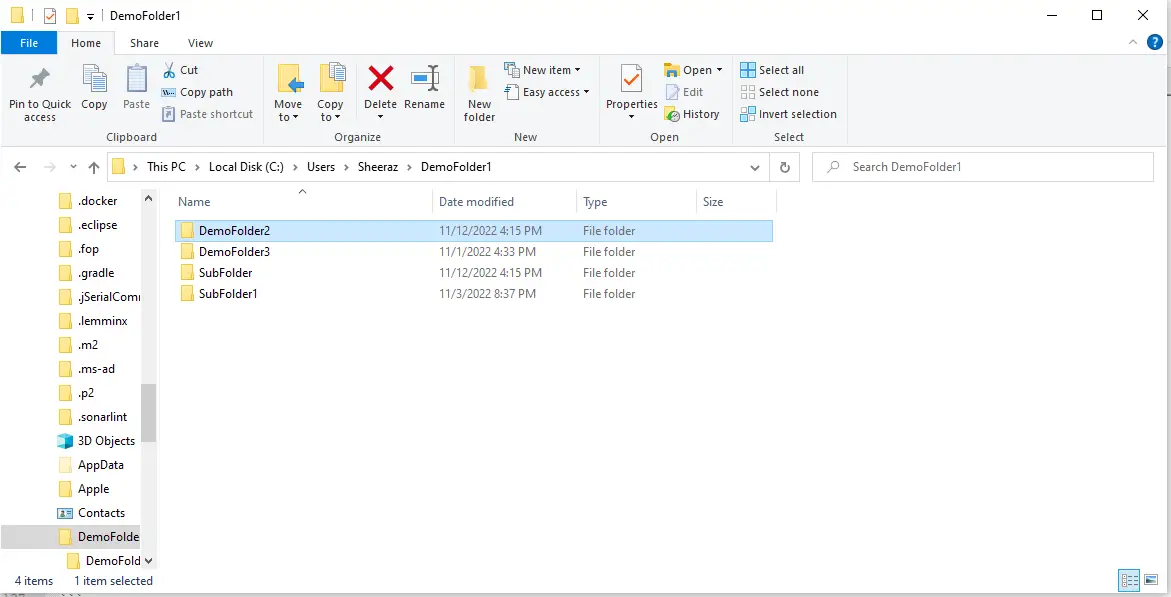
For reprinting, please send an email to 1244347461@qq.com for approval. After obtaining the author's consent, kindly include the source as a link.
Related Articles
How to decompress x.tar.xz format files under Linux
Publish Date:2025/04/08 Views:186 Category:OPERATING SYSTEM
-
A lot of software found today is in the tar.xz format, which is a lossless data compression file format that uses the LZMA compression algorithm. Like gzip and bzip2, it supports multiple file compression, but the convention is not to compr
Summary of vim common commands
Publish Date:2025/04/08 Views:115 Category:OPERATING SYSTEM
-
In Linux, the best editor should be vim. However, the complex commands behind vim's powerful functions also make us daunted. Of course, these commands do not need to be memorized by rote. As long as you practice using vim more, you can reme
Detailed explanation of command return value $? in Linux
Publish Date:2025/04/08 Views:58 Category:OPERATING SYSTEM
-
? is a special variable. This variable represents the return value of the previous command. That is to say, when we run certain commands, these commands will return a code after running. Generally, if the command is successfully run, the re
Common judgment formulas for Linux script shell
Publish Date:2025/04/08 Views:159 Category:OPERATING SYSTEM
-
In shell script programming, predicates are often used. There are two ways to use predicates, one is to use test, and the other is to use []. Let's take a look at how to use these two methods through two simple examples. Example 1 # test –
Shell script programming practice - specify a directory to delete files
Publish Date:2025/04/08 Views:98 Category:OPERATING SYSTEM
-
Usually, in Linux system we need to frequently delete some temporary files or junk files. If we delete them one by one manually, it will be quite troublesome. I have also been learning shell script programming recently, so I tried to write
Use of Linux command at - set time to execute command only once
Publish Date:2025/04/08 Views:158 Category:OPERATING SYSTEM
-
This article mainly involves a knowledge point, which is the atd service. Similar to this service is the crond service. The functions of these two services can be similar to the two functional functions of javascript. Those who have learned
Use of Linux command crontab - loop execution of set commands
Publish Date:2025/04/08 Views:170 Category:OPERATING SYSTEM
-
Compared with at , which executes a command only once, crontab, which we are going to talk about in this article, executes the set commands in a loop. Similarly, the use of crontab requires the support of the crond service. The service is s
Linux practice - regularly delete files under the directory
Publish Date:2025/04/08 Views:198 Category:OPERATING SYSTEM
-
Since we want to delete the files under the directory regularly, we need to use the Linux crontab command. And the content format of each work routine is also introduced in the format of each crontab work. Similarly, we need to use shell sc
How to use the Linux file remote copy command scp
Publish Date:2025/04/08 Views:151 Category:OPERATING SYSTEM
-
Scp copies files between two hosts over the network, and the data is encrypted during transmission. Its underlying layer uses ssh for data transmission. And it has the same authentication mechanism and the same security level as ssh. When u

